How to add variations to ebay listing – Step by Step
Transcribe of “How to add variations to ebay listing – Step by Step”
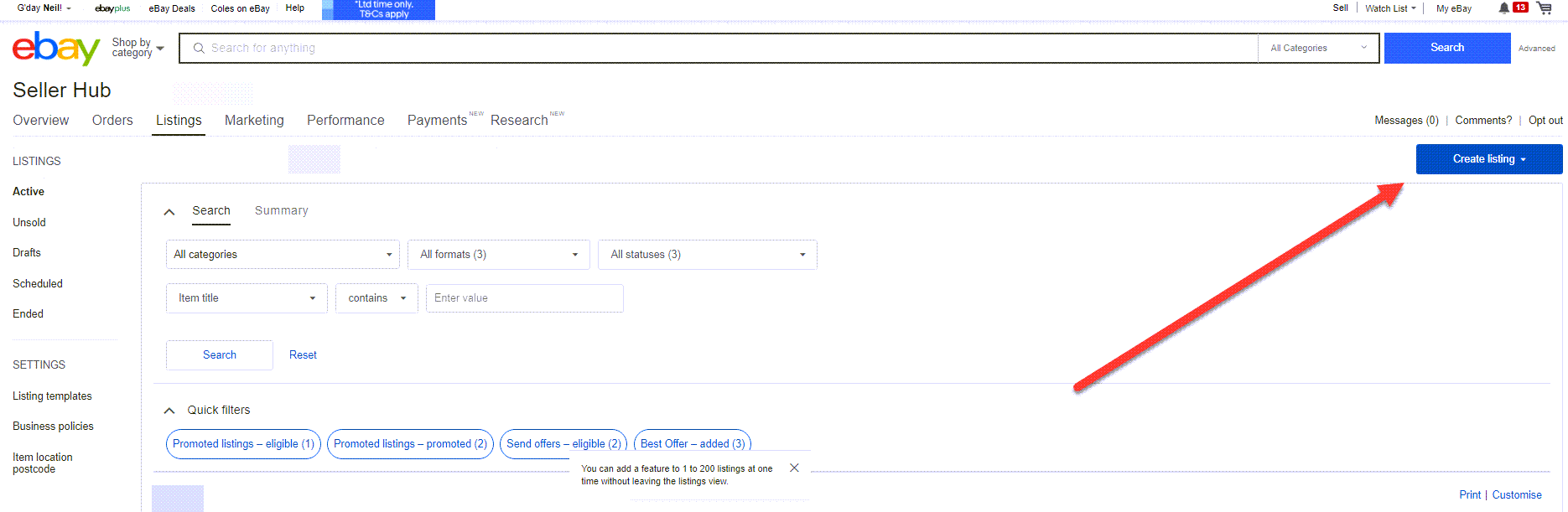
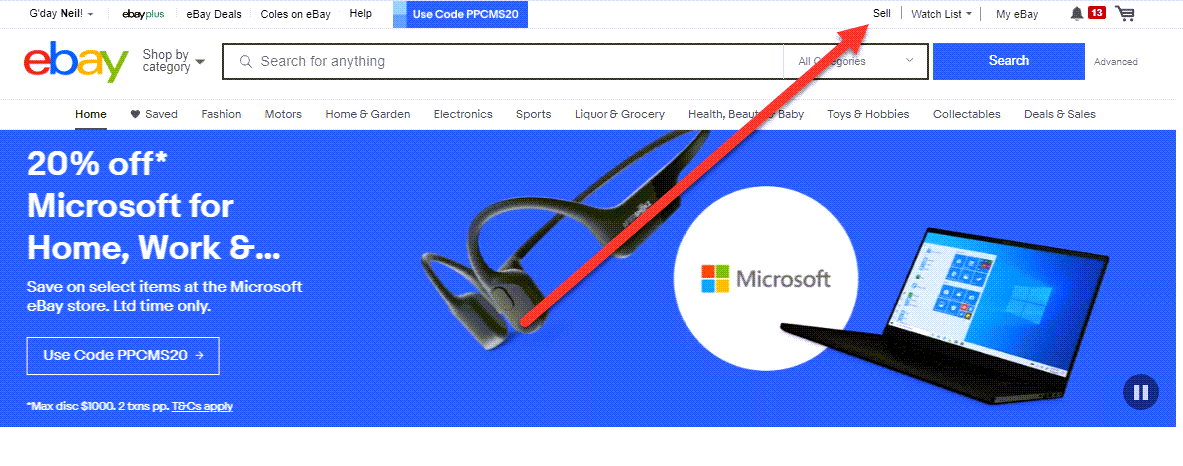
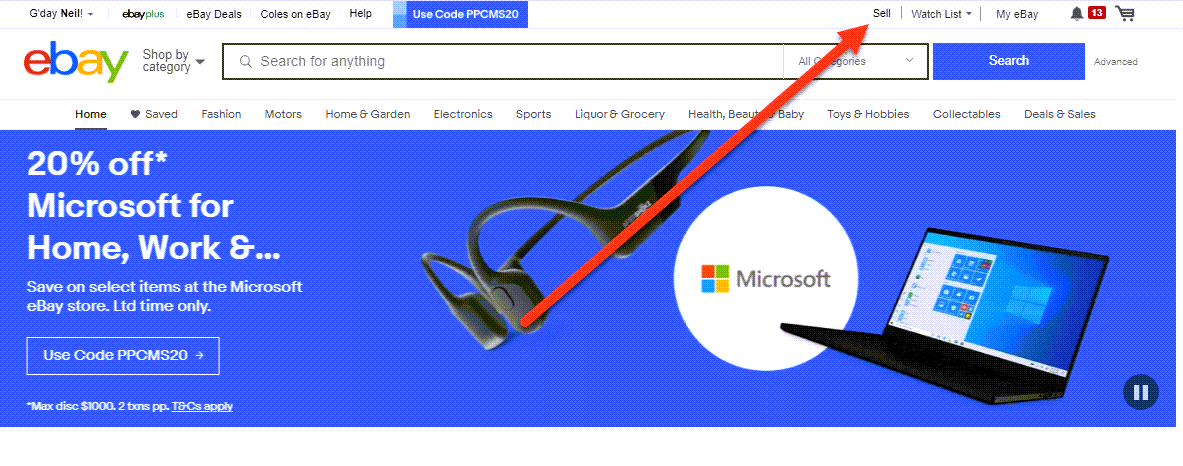
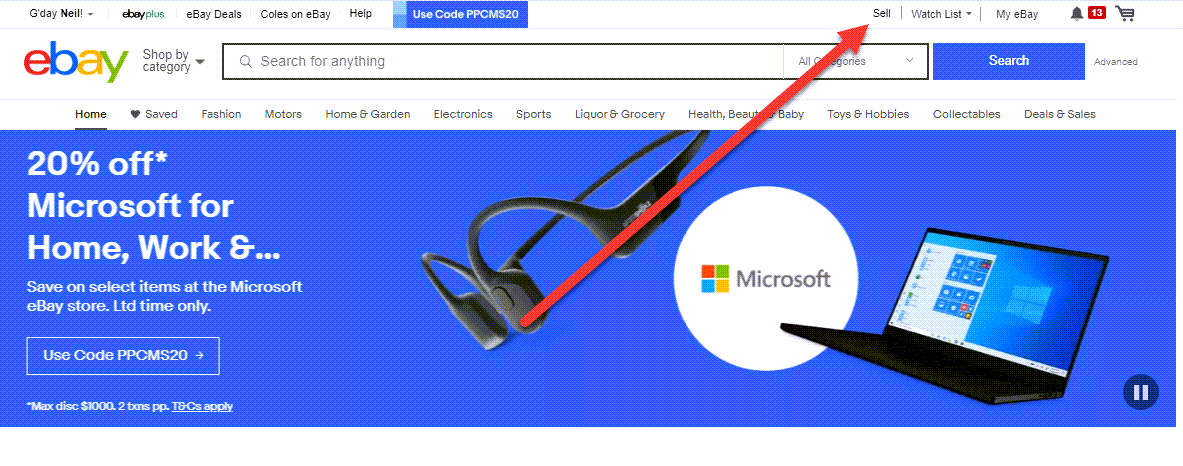
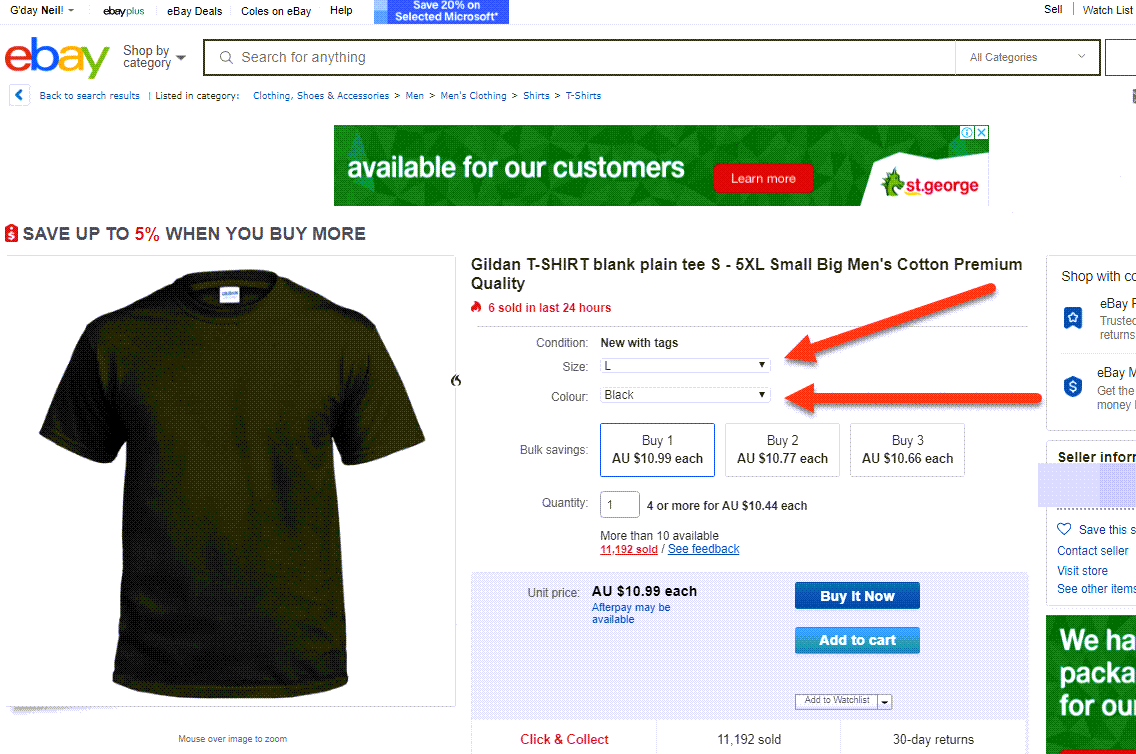
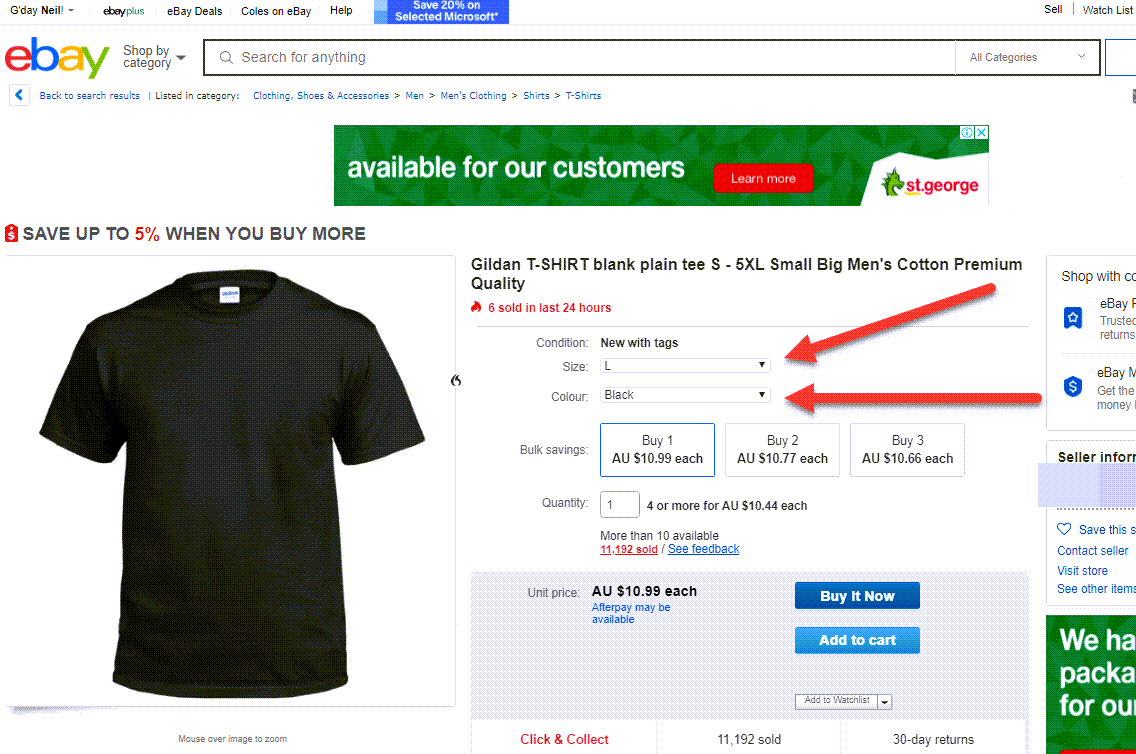
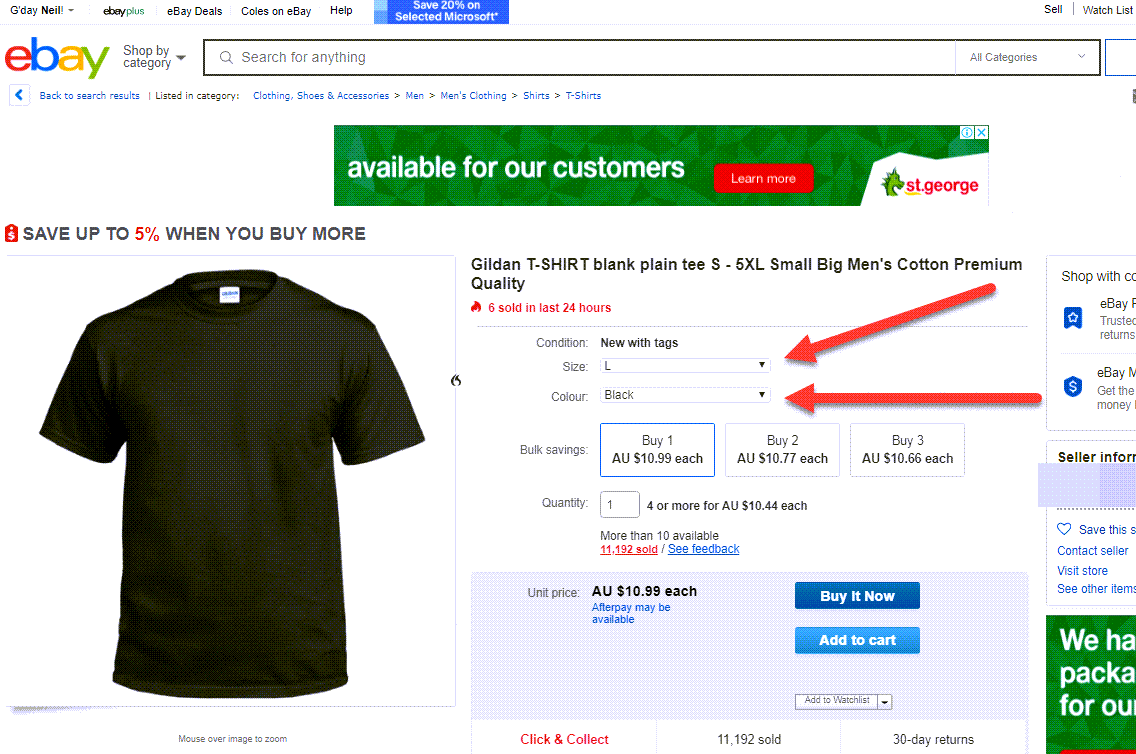
Hi, guys, Neil Waterhouse. This week’s video is a step-by-step, showing how to add variations in your eBay listings. And just so we’re on the same page, here’s an example of a multi-variation eBay listing selling t-shirts. Notice that with this multi-variation listing you can select the size and the color of the t-shirts. There’s a eBay multi-variation listing, and this video shows how to set it up. Okay, let’s get started.
A step-by-step, showing how to add variations in your eBay listings
For this example, I’ll create a new listing, and to do that click on the Sell button at the top of any page on eBay. Create listing. Then Single listing. Then search for the correct category for whatever you’re going to list. For this example I’ll choose men’s t-shirts. Notice as I type eBay automatically shows what it believes to be the relevant category. In this case, eBay got it right, and I selected the men’s t-shirt category. Now, eBay takes me to the listing description page where you enter all the details about the item that you’re selling. Notice on this page there’s a variations button.
If you’re not seeing the variations button, this is normally because of one of two reasons
Now if you’re not seeing the variations button, this is normally because of one of two reasons. The first reason is you must have an eBay store for the variations button to show. If you don’t currently have an eBay store, the variations button will not show. Now if you don’t have an eBay store, but you’d like to know how to set up an eBay store, I’ll put a link on the screen and below to a free video showing how to set up an eBay store. The other reason the variations button may not be showing is variations only work with fixed price listings.
Multi-variation listings do not work with auction listings
Multi-variation listings do not work with auction listings. If you scroll down this same page, there’s a box where you can select fixed price for the listing that you’re doing or auction. So if you’re planning to do a multi-variation listing, select fixed price. Okay, so hopefully your Create variations button is now showing.
Next step is to click that Create variations button
Next step is to click that Create variations button. On this page, choose which sizes you have, and the material. And it’s also the Add button, so you can add any other attribute that you’d like. For this example, I’ll add the attribute Color. Next it’s just a matter of clicking on whichever variations suit the item that you’re listing. For this example, I’ll click on small, medium and large. Notice that once you click on whichever option your choose, those options instantly show on the right-hand side.
Next I’ll click on the Color attribute, and then select Black, Red, and White options
Next I’ll click on the Color attribute, and then select Black, Red, and White options. Notice, again, that these options are now showing on the right-hand side. Once you’re finished adding attributes and options, click on the blue Continue button. Next upload your photos, just like you would do with any other non-multi-variation listing. Next, you can can allocate a photo for each option.
You can can allocate a photo for each option
So when a buyer selects, say, a black t-shirt, eBay displays a black t-shirt. Now if you scroll down, you’ll see all the different variations that you’ve created. Here you can add your price for each variation. And you can also add the quantity, and also, if you don’t have any of these variations, or you’re don’t missing one, or two, or more of the variations that eBay’s showing you now, you can delete any variation that you don’t have.
Use a program like Scarcity Manager to check your suppliers’ inventory levels
Also, if you use a program like Scarcity Manager to check your suppliers’ inventory levels, you’ll need to add a SKU number to each variation for Scarcity Manager to work. The SKU number can be anything, but just make sure that each SKU number for each variation is different. After you’ve done that, click on the blue Save and close button.
The next steps are just like populating any other non-multi-variation eBay listing
The next steps are just like populating any other non-multi-variation eBay listing, i.e., your title, title description, shipping optimization, et cetera. I’m not going to go into those fields in this video as I’ve don’t it many times before, but if you’re not sure how to populate and optimize those fields, I’ll put a link on the screen and below to another free video showing you how you can do this. Hope this helped with showing you how to add variations to your eBay listings. That’s all for this week. Please scroll down, leave me a comment below, and while you’re there make sure you hit the Subscribe button for more hints, tips, and automation strategies to make money on eBay and Amazon without leaving the comfort of you own home. Until next week, stay safe. List more. Sell more. This is Neil Waterhouse.
How to open an eBay Account
https://www.neilwaterhouse.com/open
Why open an eBay Store?
https://www.neilwaterhouse.com/why-ebay-store
How to make $4,000 profit per week using eBay and Amazon
https://www.neilwaterhouse.com/4000-new
How to build a 7 digit Drop Ship business without leaving the comfort of your home. And using less than $100
https://www.neilwaterhouse.com/drop
How to open an eBay Store
https://www.neilwaterhouse.com/open-store
https://www.neilwaterhouse.com/7-digits
Transcribe
https://www.neilwaterhouse.com/how-to-find-a-profitable-product-to-sell-on-amazon/
How to block a buyer on ebay
How To Find eBay Buyers Phone Numbers
eBay Best Selling Items
============================================================
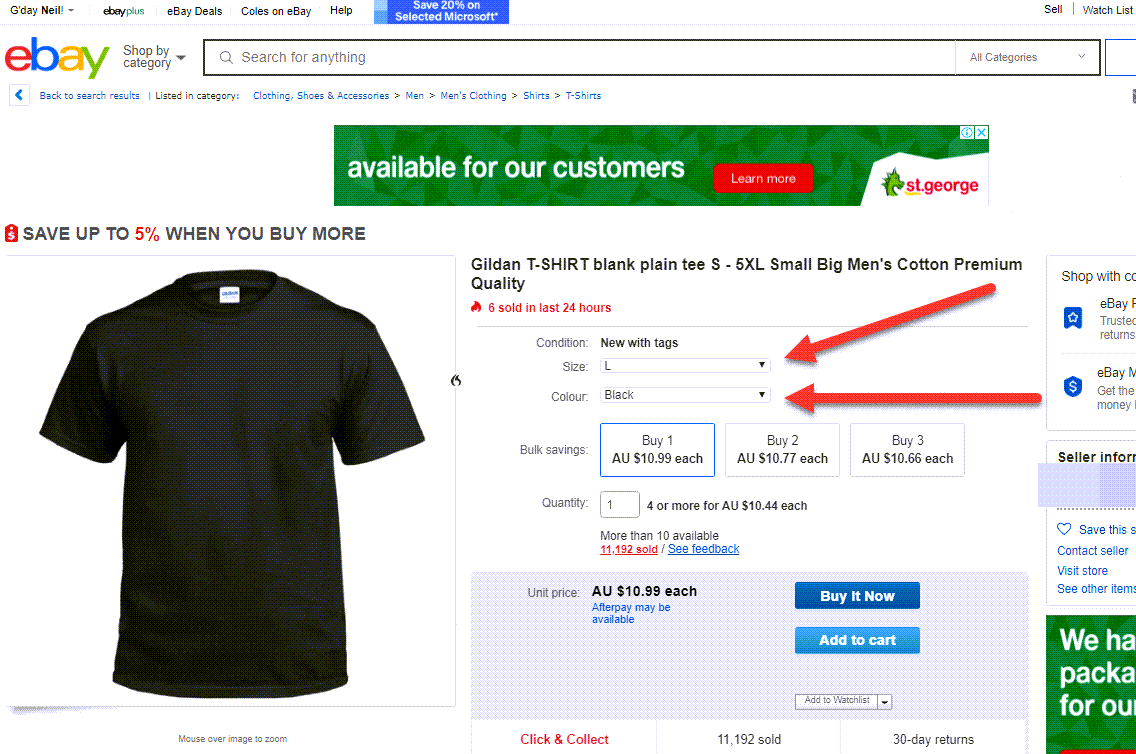
Thanks great advice as always !!
Hello Neil & Team,
It’s all very interesting, also had 4 sales up to this morning. 😀😀
I was happy to see the MVL video this morning BUT OMG, getting it to work with SM is still a challenge. SM are trying to assist but hmmm.
Firstly, with URL in SM Supplier the SM say put in URL to example http://xxzxx.com/product/Blackshirt · & then SKU BLK-01-01 example.
Then in Variation Tab add the URL to Black and SKU to Black , similarly to green, blue & white.
Issue being that it seems to be illogical as the primary Supplier is set to the Black.
Very confused as when I Save and Submit it sends the Error message Listing ID number: & SKU..
Not to mention the default with DSZ that shows Out of Stock when their Inventory is under 10 which makes me think of the original eBay listing, Should I just add “1” or add the number that the Supplier has in stock at the lime of the listing ?
But it does give greater respect towards what some eBay sellers with 1000’s of products have been through on their journey.
Cheers
David