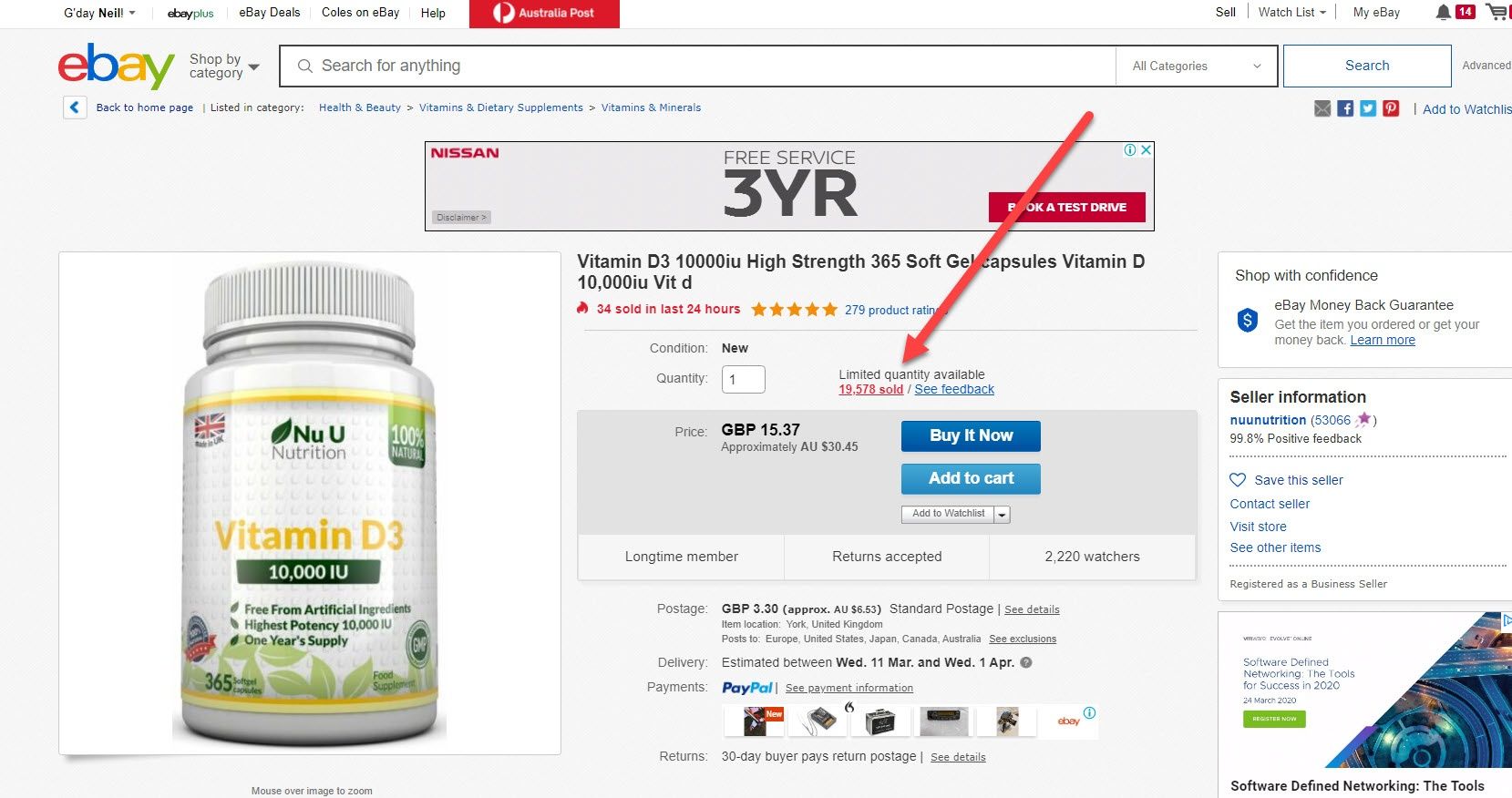How To List Your First Product On Amazon
Transcribe of “How To List Your First Product On Amazon”
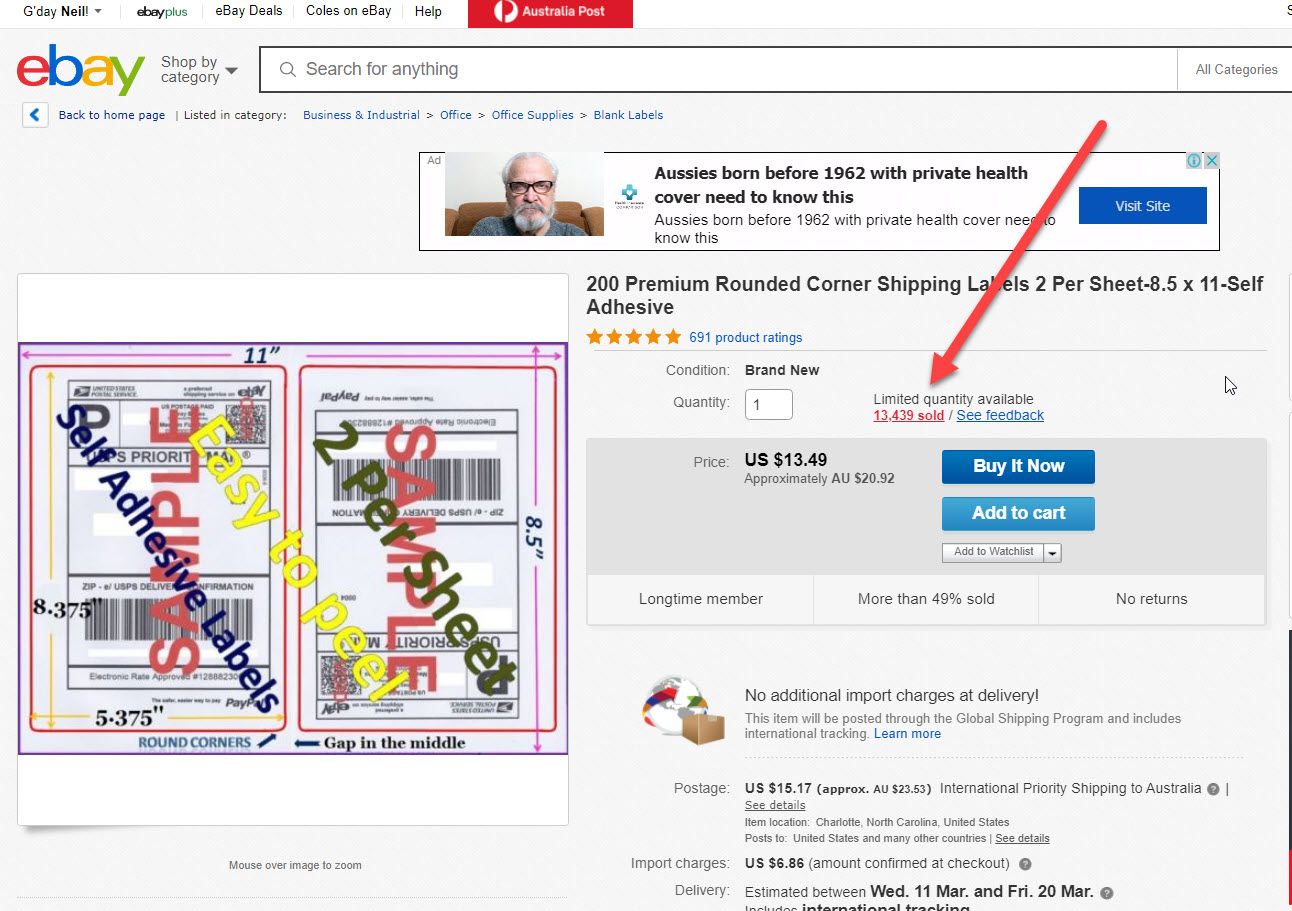
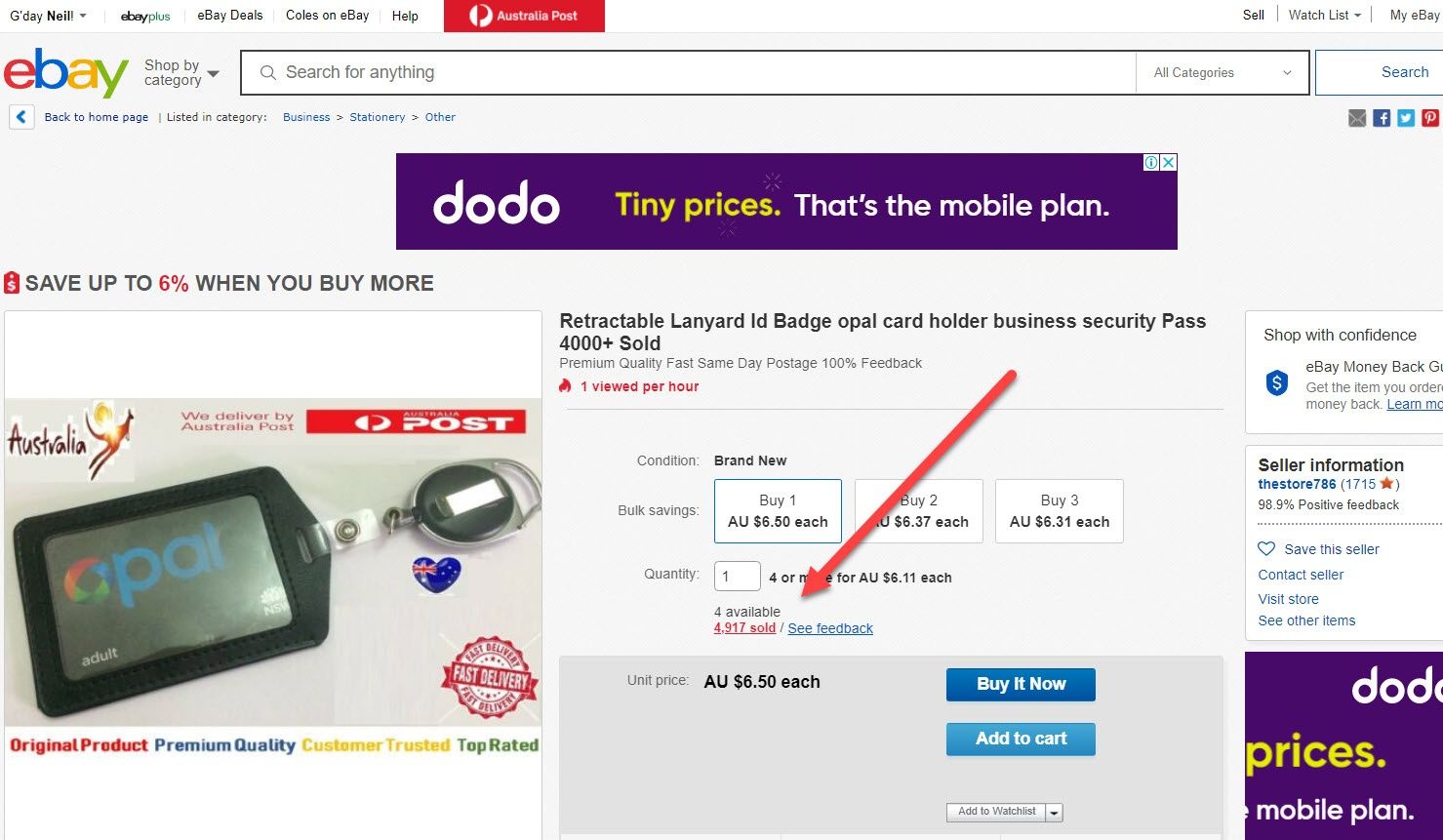
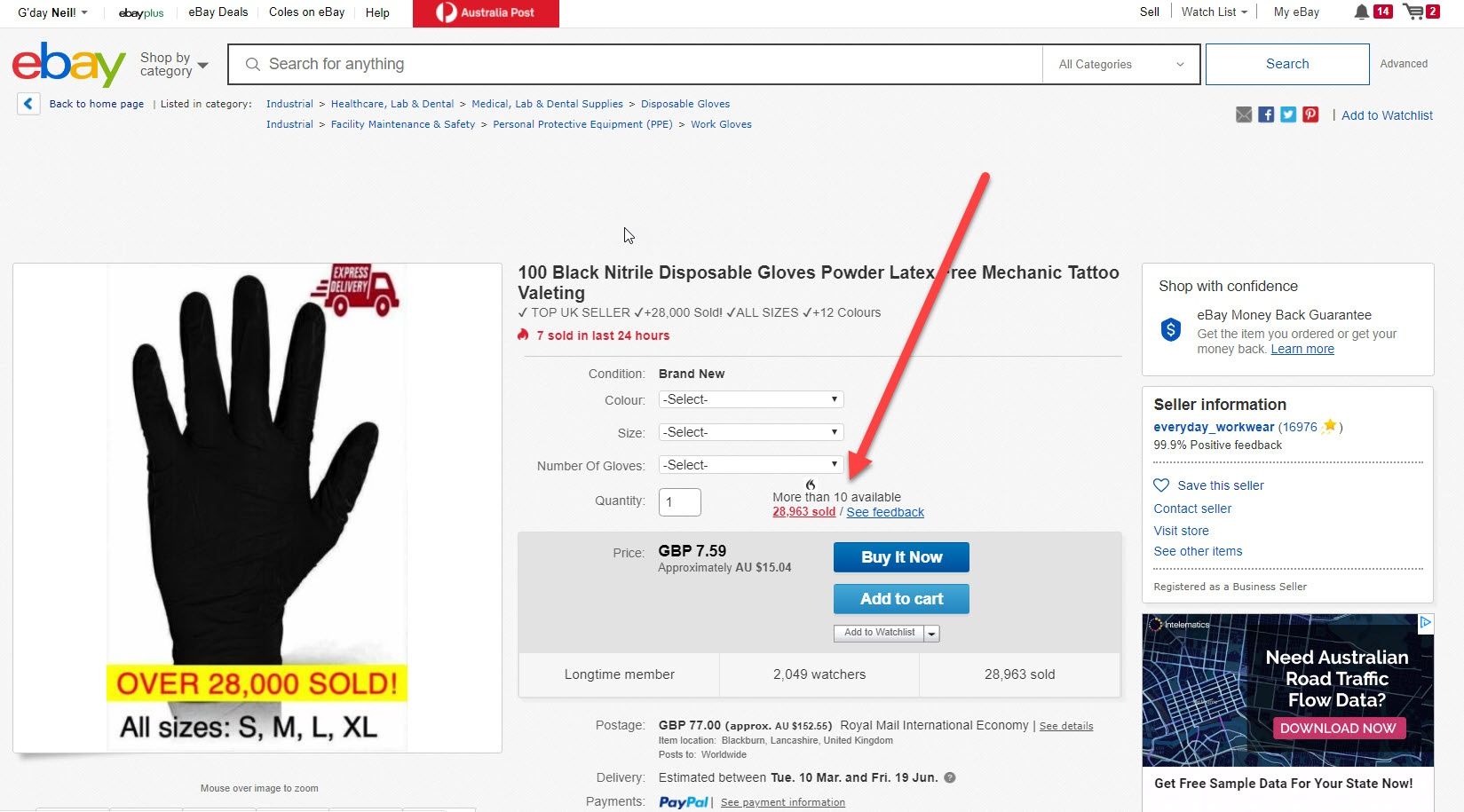
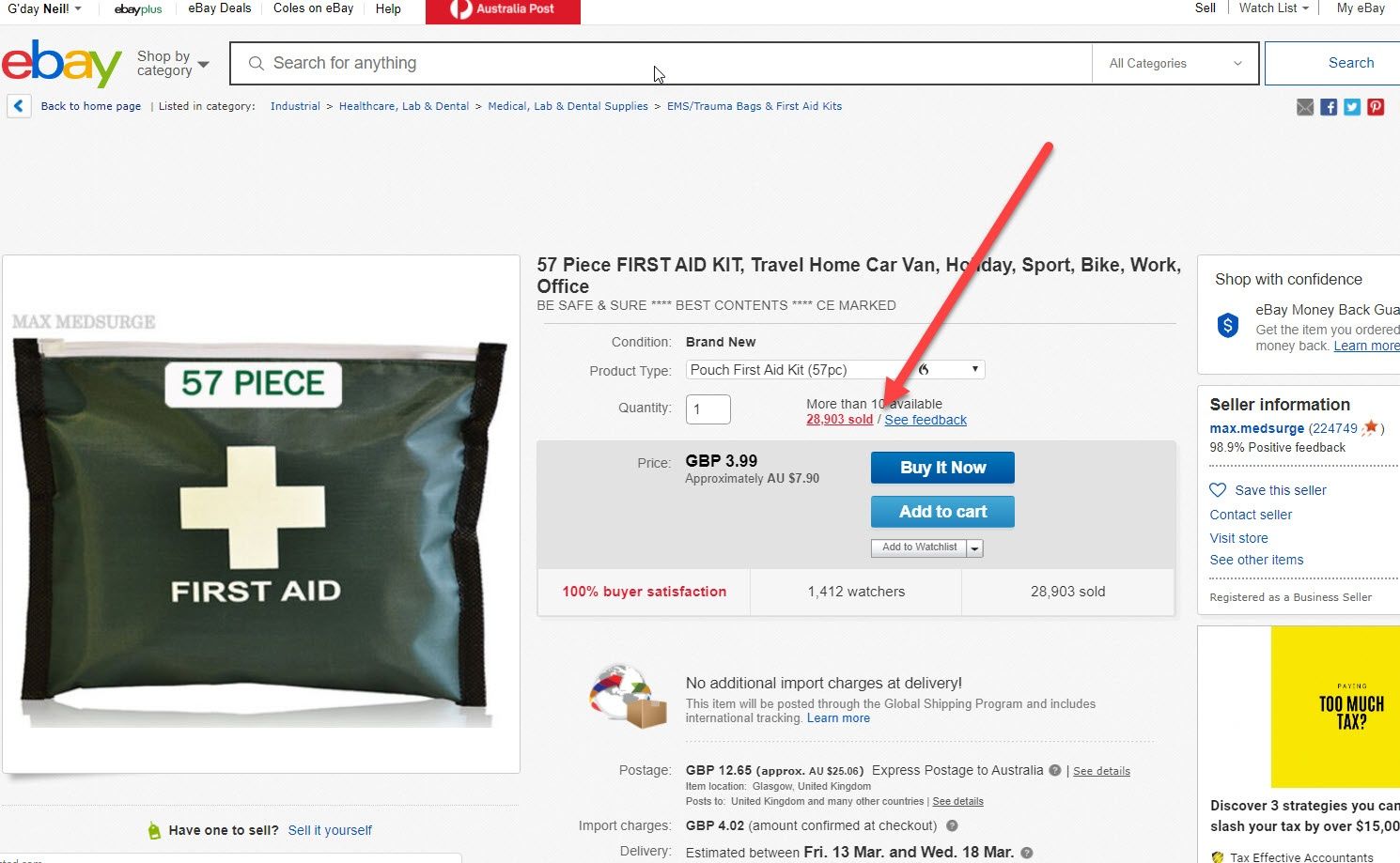
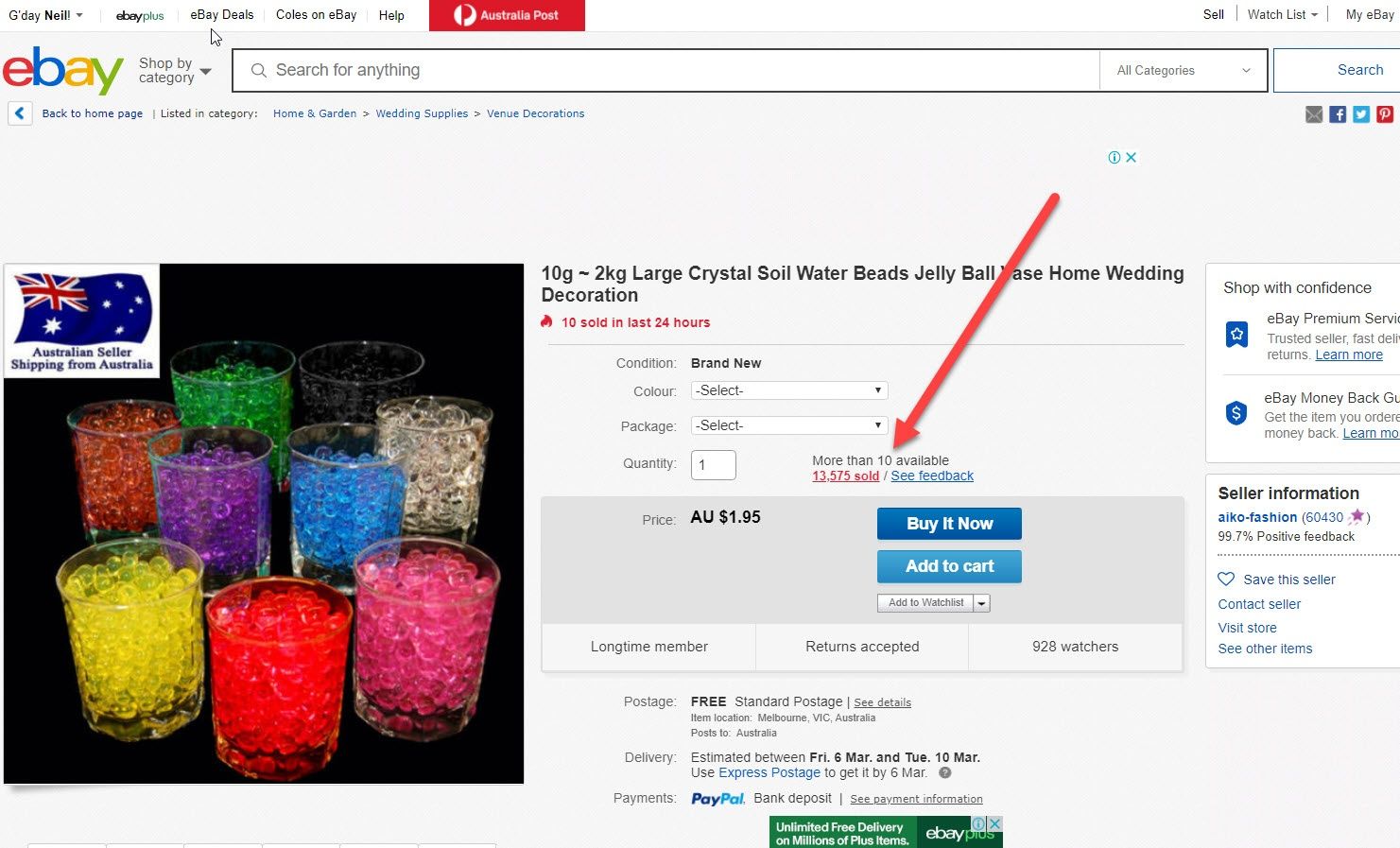
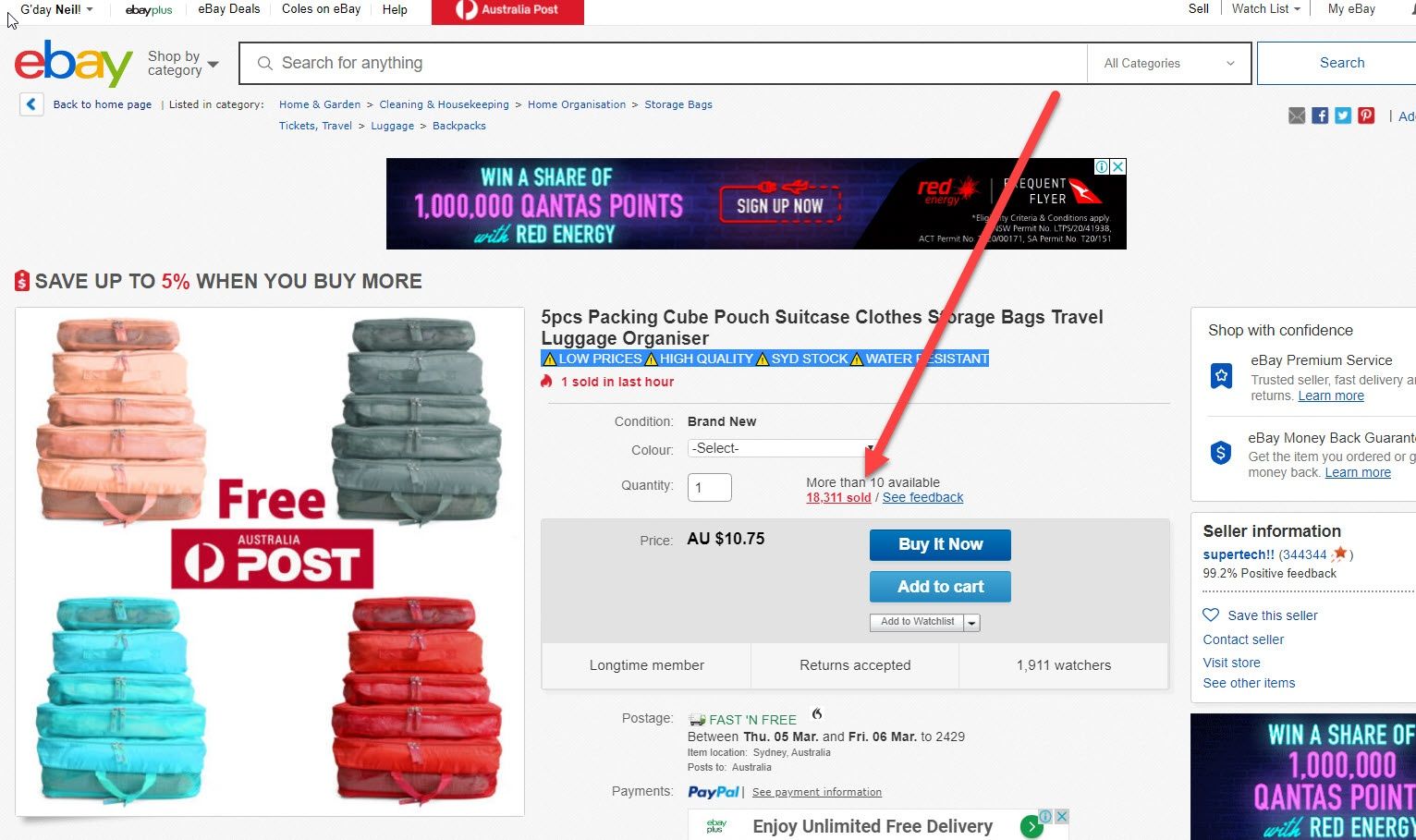
Hi guys, Neil Waterhouse. This week’s video is about how to list your first product on Amazon. So let’s launch straight on into it. The first step is to go to your Amazon Seller Central account. If you don’t already have an Amazon Seller Central account. I’ll put a link on the screen to Amazon Seller Central in the U.S.A. and Australia.
Google will show you a link to Amazon Seller Central in your country
If you live in another country just google Amazon Seller Central. And Google will show you a link to Amazon Seller Central in your country. Okay, once you’re logged into Amazon Seller Central account the next step is to click on Inventory. Then Add A Product. Now I’m assuming that you already have an item to list on Amazon that you sourced at a lower price than it’s selling for on Amazon right now. If you don’t already have a product then here’s a link to a free course showing you how to find a profitable product to sell on Amazon. So, assuming you now have a product which you can sell on Amazon for a profit the next part is to find Amazon’s unique identifying number for that product that you wish to list.
Every item on Amazon has its own unique 10 digit identification number
Every item on Amazon has its own unique 10 digit identification number. This 10 digit number is referred to in the industry as the ASIN number. I know ASIN should be just ASIN but it’s just generally most people call it the ASIN number. Now ASIN stands for Amazon Standard Identification Number and it’s a 10 character alphanumeric number that’s assigned by Amazon for every item listed on Amazon.
To find the ASIN number for your product simply just search for your product in the Amazon search box
So to find the ASIN number for your product simply just search for your product in the Amazon search box. For this example, let’s say you have some inflatable shampoo basins to sell. Simply type in the keyword phrase into the search box in Amazon to find your item. Once you’ve found your item on Amazon if you look at the URL at the top of your browser you’ll see a set of 10 numbers that starts with BO. This is the ASIN number. Sometimes though this URL can be long, like this one, but you’ll still find the 10 digit number within all those numbers.
Every product listed on Amazon has its own unique ASIN number
Every product listed on Amazon has its own unique ASIN number and this is the ASIN for this inflatable shampoo basin. Normally you’ll find your product already has an ASIN number as Amazon’s catalog has got over 120 million products on it. However sometimes you may need to create a new listing or a new product listing from scratch. Now to do that click on the Create A New Listing hyperlink.
Creating a new product from scratch is it’s a more advanced strategy
Creating a new product from scratch is it’s a more advanced strategy as it usually always requires optimization and additional marketing to promote any new listing. For this video I’m assuming that the product that you wish to list is one of the 120 million products on Amazon’s extensive catalog. And for this example let’s use the inflatable shampoo basin. Oh flies, these flies today are shockers! It’s just rained and it’s now above 18 degrees. As most people know, flies don’t wake up ’till 18 degrees and of course it’s now 19 so the rotten little things have just come out.
Search that ASIN number in the Add Product section
But anyway, anyway back on track! Okay, now that you have your ASIN number the next step is to search for that ASIN number in the Add Product section. Next step is to click on the blue Listing Limitations Apply hyperlink. Then click on Sell Yours. Next enter your price, then enter your own SKU. And the SKU can be anything. For example, you can put in purchased these from XYZ Supplier for XYZ dollars on in XYZ date. Next, select the condition then the quantity that you have available. And then choose who is shipping the item to your customer.
Shipping it or is Amazon shipping it?
Are you shipping it or is Amazon shipping it? Are you going to post these items to your customers yourself or are you going to use Amazon FBA where you send your inventory to an Amazon warehouse and Amazon warehouses your product and then ships it direct to your buyers? If you want to know more about how to send an item to Amazon FBA, I’ll put a link on the screen and below to a free video showing you how to do this.
Click the yellow Save and Finish button
Last step is to click the yellow Save and Finish button and bingo, you’ve done it! Your item is now listed. Well done! Now it might, it could go live straight away. It might take half an hour to go live. Basically it’s all done, well done. Anyway, that’s all for this week. Please scroll down and me a comment below. And while you’re there make sure you hit the subscribe button for more Amazon and Ebay hints and tips. Until next week, list more, sell more, this is Neil Waterhouse.
https://www.neilwaterhouse.com/how-to-find-a-profitable-product-to-sell-on-amazon/
What’s Selling Right Now on eBay?
How To Find eBay Buyers Phone Numbers
eBay Best Selling Items
============================================================