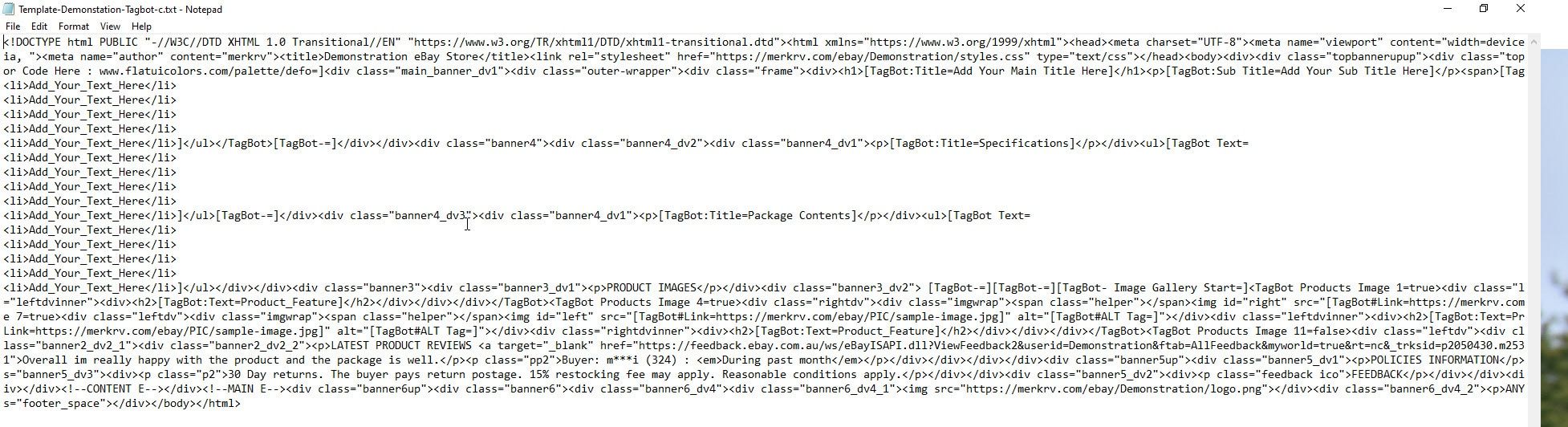How to use Web Tagbot to create eBay listings – Step By Step
Transcribe of “How to use Web Tagbot to create eBay listings – Step By Step”
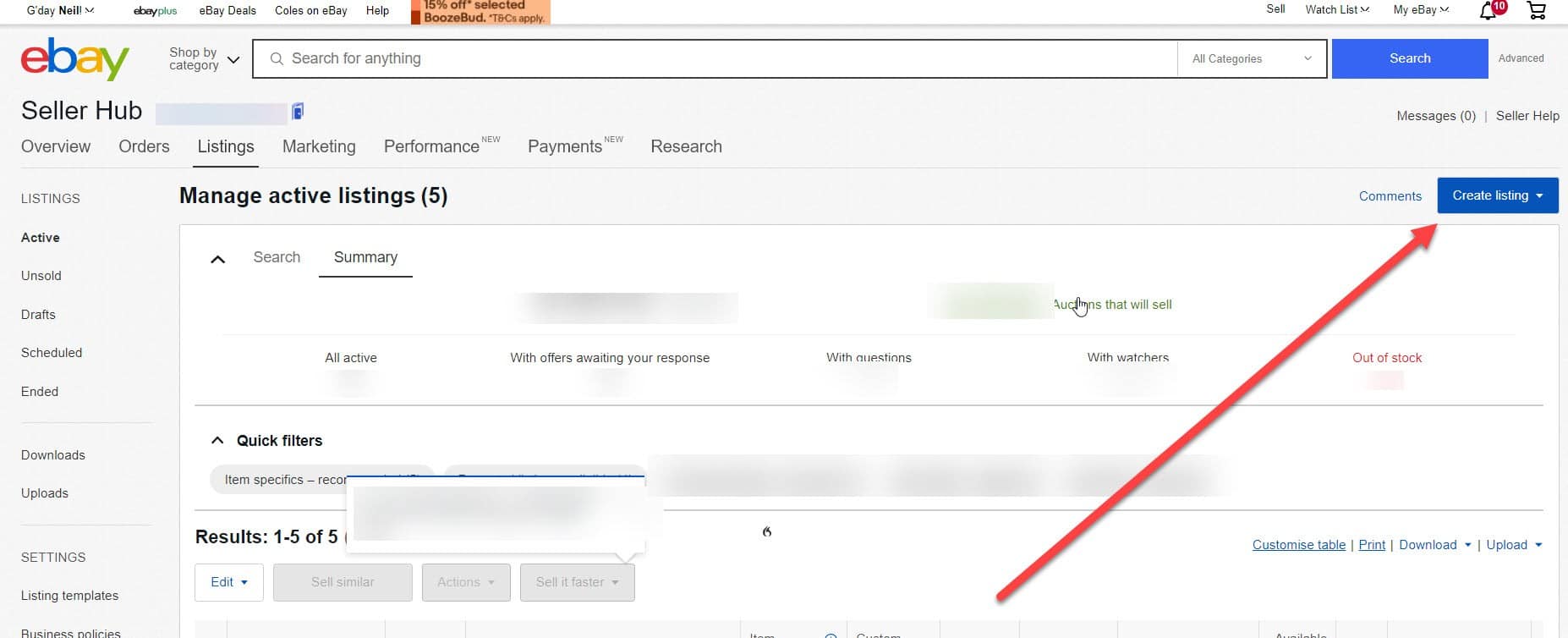
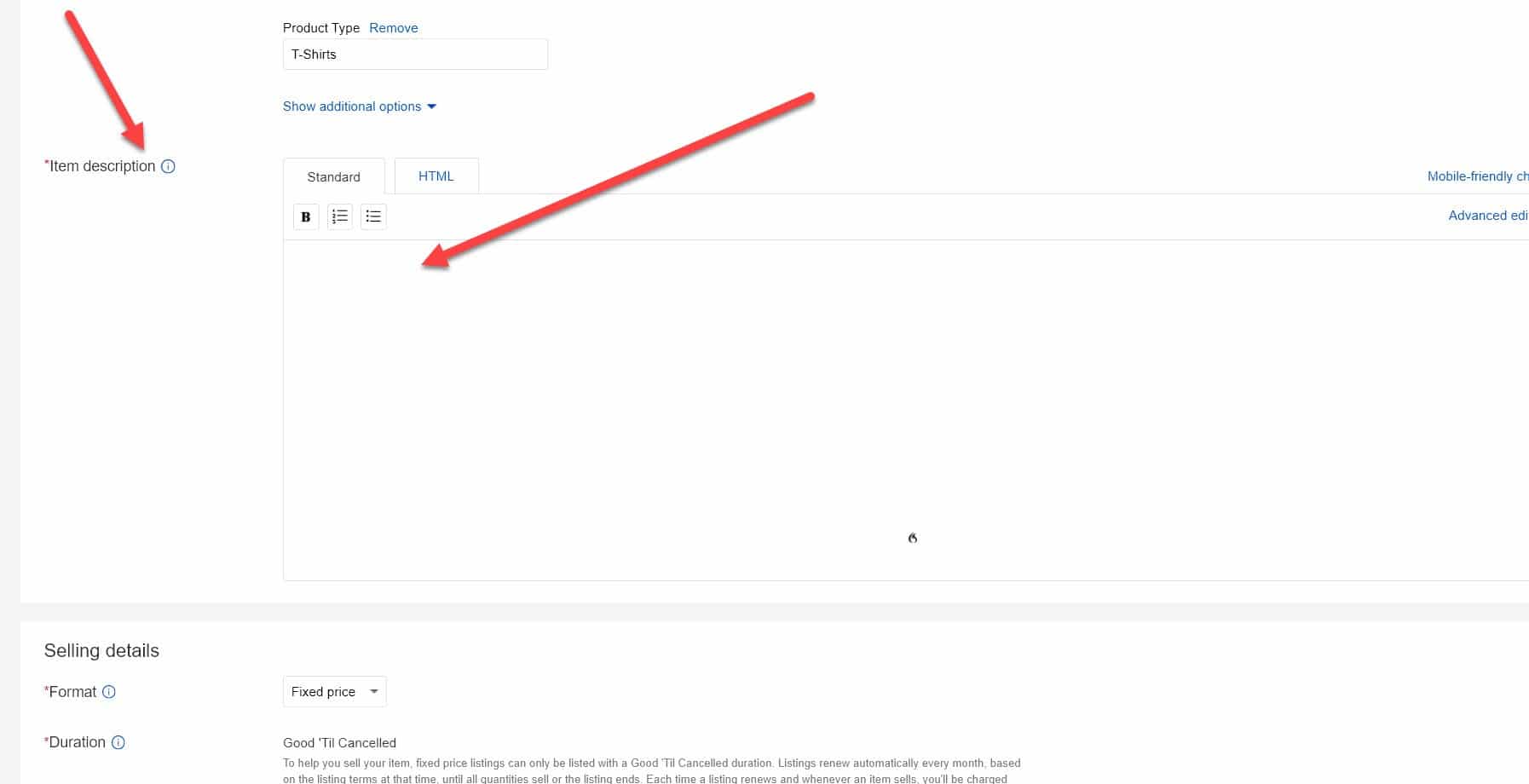
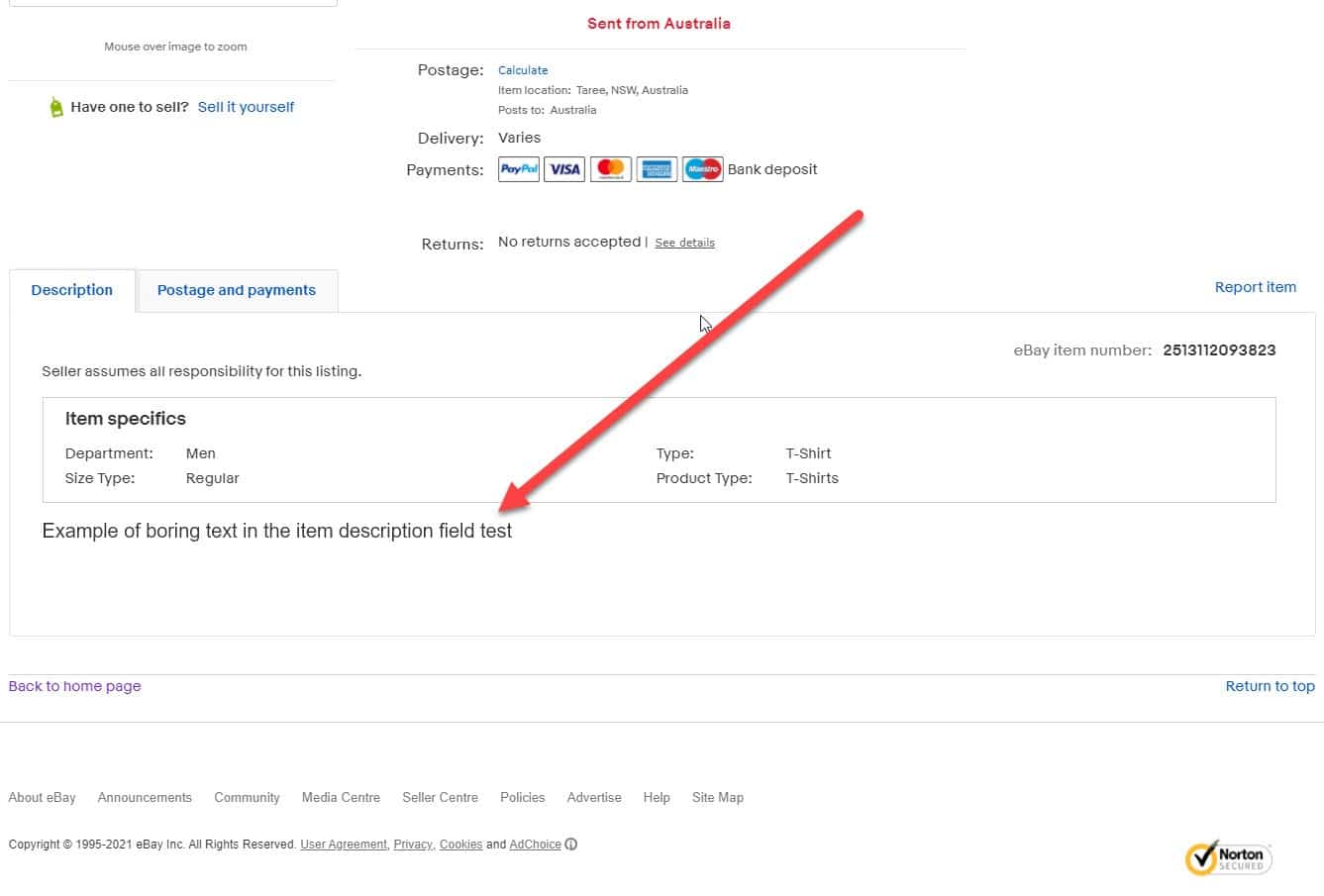
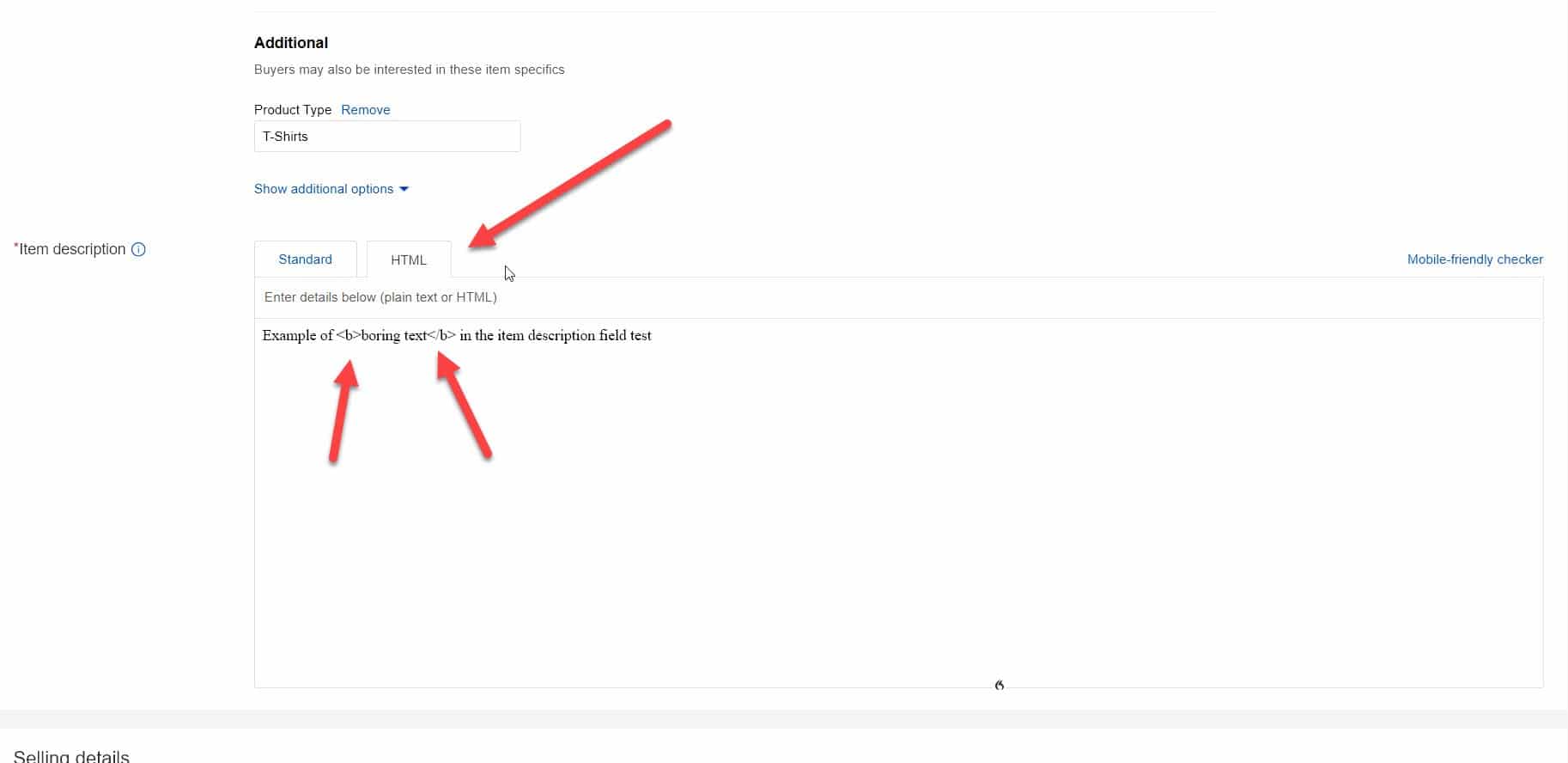
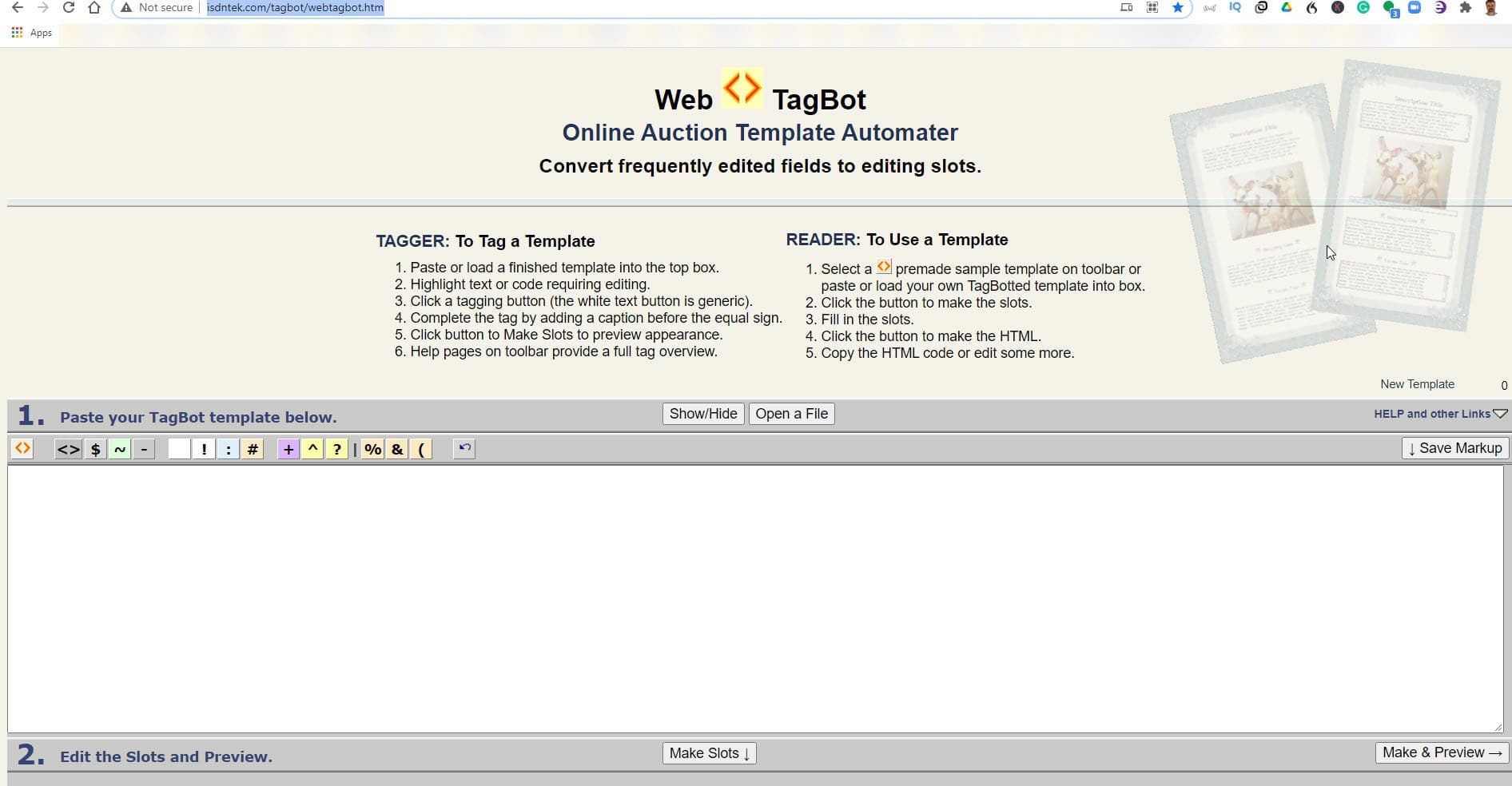
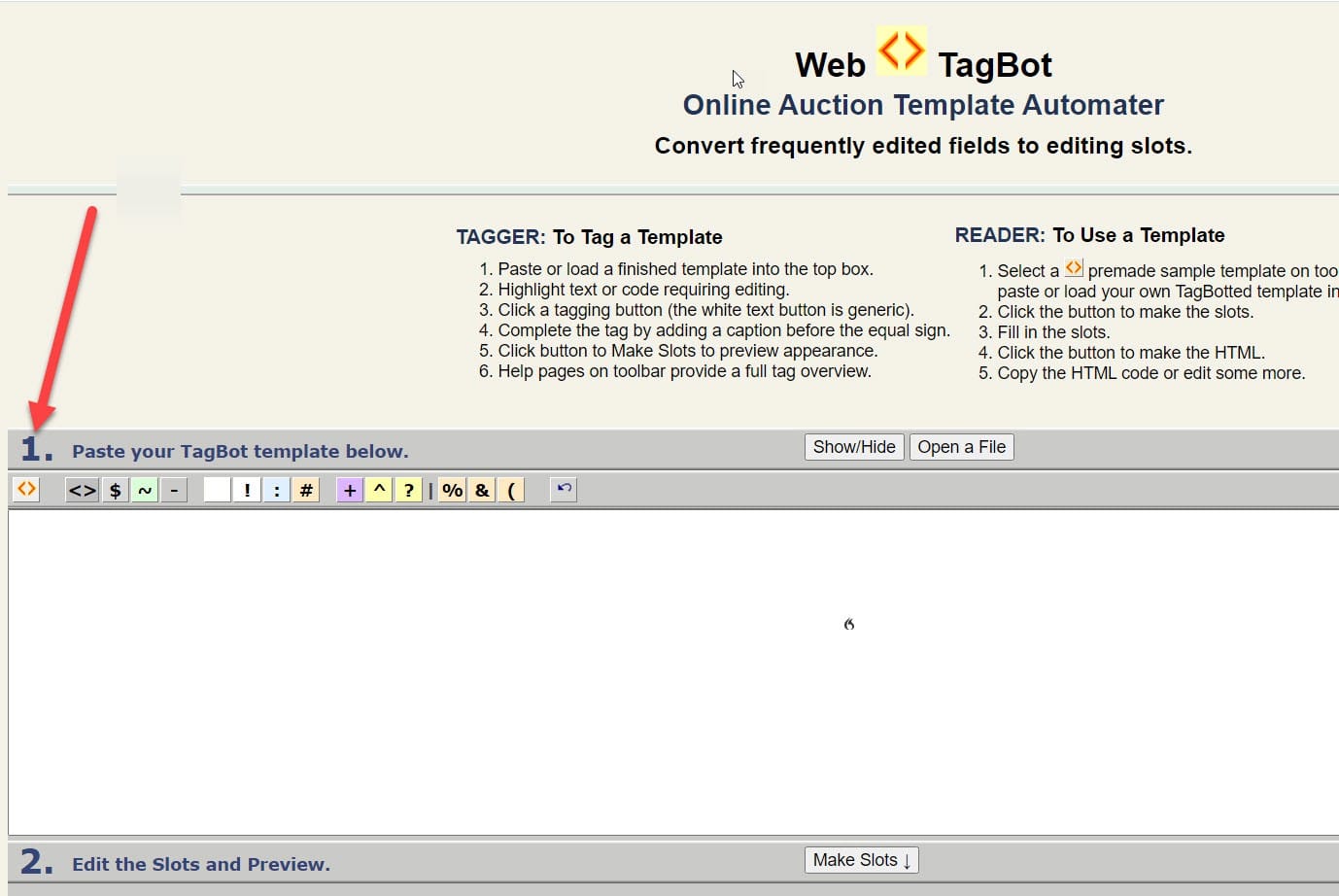
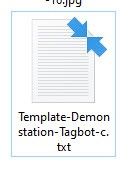
Hi guys, Neil Waterhouse. Apologies for the wind today. So hopefully it’s not too windy or too much wind noise. Anyway, this week’s video is a quick guide showing how to use web Tagbot to create eBay listings. Now, just so we’re on the same page, Web Tagbot is a tool used to quickly populate eBay listing templates. And I’ll explain what an eBay listing template is for any newbies watching this.
An eBay listing template is used to make eBay listings look professional
Now for anybody new watching this, an eBay listing template is used to make eBay listings look professional and in turn convert more viewers on eBay into buyers. Let me quickly show you an eBay listing which does not have an eBay listing template versus one that does. So to do this, I click on the Sell button, then Correct Listing, then scroll down to the description field, now just write some plain boring text. If I then scroll down to the bottom of this new eBay listing and click the Preview button, as you can see you can just see the plain boring black text with no eBay listing template.
Replace that boring black text with an eBay listing template
Now, when you replace that boring black text with an eBay listing template, your customers get to see your nice fancy eBay listing template. A good eBay listing template is designed to give buyers the feeling of trust and confidence. Which is how a good eBay listing template creates more sales. So this week’s video shows how to use web Tagbot to create eBay listings.
Step one is you need to get an eBay listing template created
Now, step one of course, is you need to get an eBay listing template created. If you don’t already have an eBay listing template created, I’ll put a link on the screen and below to some template designers who can do it for you. Now, these designers, they’re not my designers and I do not get any commission or any kind of remuneration at all from recommending these designers. The only reason I’m recommending them is simply because I’ve had a good feedback from my students who have used them.
A good template designer should be able to show you a portfolio of eBay listing tablets
Now a good template designer should be able to show you a portfolio of eBay listing tablets, and you should be able to just choose one of those pre-made templates and have the designer customize it for you with your own logo, colors, et cetera. And it shouldn’t cost you an arm and leg. In fact, a customized eBay listing template these days should cost you less than a $100.
With some template designers create them from $25
With some template designers create them from $25. Okay? So after you’ve had your eBay listing template created your template designer should email you back an HTML file. Now don’t panic if you look at the HTML it looks like you know, it’s supposed to. So once you have your Tagbot HTML file from your eBay listing template designer. The next step is to go to this free website. So I’ll put a link on the screen and below.
It’s I-S-D-N-T-E-K
I think it’s I-S-D-N-T-E-K, but I’ll put a link on the screen and below. Anyway, as it shows step one, is to paste the HTML file that your template designer emailed you. To do that double-click on the file your designer sent you to open it, and then Select All, then Copy, then go back to the Tagbot tool and paste the HTML. Next click on the button that says “Make Slots”. Now you’ll see all the available fields that your template designer has created for your eBay listing template, ID description, bullet points, color sizes, et cetera.
Just populate these fields with the relevant information for that listing
Just populate these fields with the relevant information for that listing and at the bottom you’ll need to give Tagbot a link to the images that you wish to use. Now for the images, there are several options here. In a perfect world, you will have your own domain or website where you can host your images. However, if you’re new you probably don’t have your own domain name or your own website yet, and that’s fine, you don’t need it.
The first option for the images is to use the link to the eBay images you have uploaded to eBay
So if you don’t have that, the first option for the images is to use the link to the eBay images you have uploaded to eBay. Of course, this would mean you have already listed this item on eBay. If you have, you can just mouse over the images, right-click on the images in Google Chrome to get the URL https://i.ebayimage.com. But if you right-click you’ll save that link. You can then just paste this URL into these fields.
The other option is to use a program or a website like Photobucket
The other option is to use a program or a website like Photobucket, where you can upload your photos and Photobucket will host them for you. Once you’ve populated all the relevant Tagbot fields scroll to bottom and click the button that says “Make HTML”. Now click the Select All button then copy and paste this HTML into the eBay description. But make sure though you are on the HTML tab, which is next to the standard tab and not the default standard tab.
Click the Standard button after you have pasted the HTML into the HTML tab
Now click the Standard button after you have pasted the HTML into the HTML tab. And again, the standard button is next to the HTML button. And after you click it you’ll see your nice new eBay listing template. That’s all for this week. I hope this video helped you with how to use web Tagbot to create eBay listings. Please go on down. Leave your comment below. And while you’re there, make sure you hit the Subscribe button for more hints, tips and automation strategies showing how to make money on eBay and Amazon without ever the need to leave the comfort of your own home. Until next week. Stay safe. Lease more sell more. This is Neil Waterhouse.
How to use Web Tagbot to create eBay listings – Step By Step
eBay Listing Template Designers https://www.neilwaterhouse.com/template-design
How to quickly find an eBay username that gives buyers the feeling of trust and confidence https://www.neilwaterhouse.com/name
How To Optimise & Increase eBay Sales Fast
https://www.neilwaterhouse.com/ebay-opt
https://www.neilwaterhouse.com/ebay-return-address
How to enable eBay’s out of stock feature.
https://www.neilwaterhouse.com/out-stock
eBay Best Selling Items
============================================================