How To Set Up A Paypal Account | Send, Receive, and Transfer Money
How To Set Up A PayPal Account | Send, Receive, and Transfer Money
This next video’s about how to set up a Paypal account from scratch. Including how to send, receive, and transfer money. You can set up a new Paypal account on either your computer or you can use a smart device like your phone or a tablet. It all works very similar. For this demonstration though, I’m going to use a computer although the steps are very similar for both.
Steps on how to set up a PayPal account
The first step is to go to paypal.com and you click sign up.
Next you need to decide whether you’re set up for a personal account or a business account.
Now don’t get too bogged down here if you’re new. You can always upgrade from a personal Paypal account to a business account at any time during the track. Just like how with eBay, you can also upgrade any time from a personal eBay account to a business account. If you’re setting up this Paypal account to just buy and sell a few things every now and then. A personal account is probably all you need. If you’re building an online business, then you’re more than likely want to set up a business Paypal account.
You can always down the track change the name of the account from a personal Paypal account to a business Paypal account
But like I mentioned before, you can always down the track change the name of the account. From a personal Paypal account to a business Paypal account and you just do it when you’re ready. Personally, these days for eBay and website businesses, I only use business Paypal accounts. But when I started 21 years ago, all my Paypal accounts were personal. And then over time, we converted them to business accounts.
How to set up a personal Paypal account
For this demonstration, I’ll set up a personal Paypal account. Now to do that, click on the blue Sign Up Now button.
Next, enter your email address, your first name, middle name, surname, and then your password.
You need to enter your password twice, so Paypal can confirm there were no typos in your password. Once you’ve entered in your details, click the blue Next button and now Paypal will SMS you a confirmation code to your mobile phone.
When you receive the SMS with the confirmation number, enter that confirmation number into the next page and then click the blue Next button.
Next, enter your date of birth, and your address.
Then click the Agree and Create button. Next, click the Paypal logo on the top left which will take you to the Paypal home page.
On the Paypal home page, you can see three blue boxes that need to be actioned for Paypal to verify you
On the Paypal home page, you can see three blue boxes that need to be actioned for Paypal to verify you.
The first box asks you to link your credit card to Paypal. By linking your credit card to Paypal, this allows you to purchase items using your Paypal account if your Paypal balance is less than the cost of the item. If you try to purchase something which costs more than your Paypal balance, Paypal will ask you if you wish Paypal to debit the balance from your credit card. The next blue box is asking you to confirm your email address. This of course is very important for Paypal to help verify your identity.
You need to action whatever steps Paypal requires for verification
Like with all banks and financial institutions, verification is very important and you need to action whatever steps Paypal requires for verification. The next blue box is for Paypal to verify your bank account. What happens here is, once you enter in your bank account name, and your account number, Paypal will put some small payments into your bank account. Now, just for clarification here, Paypal puts these small amounts into your bank account. They do not take any money out of your bank account. These payments that Paypal put into your bank account are only small, they’re less than one dollar per payment. And they normally put in either two or three.
To complete the bank verification, you’ll need to wait a few days until those payments show in your bank account
Now, to complete the bank verification, you’ll need to wait a few days until those payments show in your bank account. Then you’ll log back into your new Paypal account and into those amounts which could be so, 11 cents, 32 cents, 15 cents. And once you’ve done that, you’re done. And you’ve set up a brand new verified Paypal account. Next, I want to show you the other features of Paypal that we use regularly. Now Paypal like most programs has a gazillion options and features, however, like most software, the 80/20 rule comes into play. And you only need to know 20% of the features to be able to use 80% of Paypal’s capabilities. In fact, it’s more like the 95/5 rule, that is you need to know 5% of Paypal’s features to get 95% of its capabilities.
20 odd years of using Paypal, 99% of the time we only use four of Paypal’s features
Over the last 20 odd years of using Paypal, 99% of the time we only use four of Paypal’s features. These four features are, transfer money from Paypal into your bank account, send money from Paypal to other people, to pay say for, to pay for our virtual assistants our overseas virtual assistants, and also we use the options to send and receive money to people and businesses. I’ll quickly go through all these four features now.
Steps on how to transfer money from your Paypal account to your bank account
The first is how to transfer money from your Paypal account to your bank account. If you’re regularly selling items on eBay, your Paypal balance will quickly grow and you’ll at some stage want to transfer some or all the money to your bank account. To do this, from the Paypal home page, click on the blue Transfer Money button.
Now Paypal will ask you, how quickly do you want your money?
Now we normally just click the standard as is normally an extra charge for instant transfer, but today as I’m trying this video though, Paypal has a special offer where it’s free for instant transfer.
Paypal has a special offer where it’s free for instant transfer
Time will tell of course how long that special lasts for. Next, Paypal shows you which bank account the funds will be transferred to.
And this of course is a bank account that you set up earlier. You can also link an additional bank account here as well if you wish. Next, enter the amount you wish to transfer. For this demonstration, I’ll transfer $1000.
Next, Paypal will show you a review for this transfer, and if you’re happy with the review, click the blue button and now Paypal transfers the funds and will show you a confirmation page.
That’s it. That’s all you do to transfer money from your Paypal account to a bank account of your choice.
How to send or request money to or from anybody all over the world
Next, I’ll show you how to send or request money to or from anybody all over the world. To send money or request money, go to the Paypal home page and click on the Money hyperlink.
Next click on the Send or request money hyperlink.
From here it’s just a matter of clicking on the Send tab or the Request tab and then entering in the name, email address, or the phone numbers, the phone number I should say, or the personal business that you wish to send or receive money to or from.
The last feature that we use, how to send somebody an invoice. Sending somebody an invoice is essentially the same thing as requesting money from somebody, however, sending an invoice looks a lot more professional.
How to send an invoice from Paypal
To send an invoice from Paypal, again from the home page, click on the Money hyperlink.
Then click on the Send or Request Money hyperlink.
Then click on Request,
Then create an invoice,
on this page you can enter the details of your client and you can also add your own logo to give the invoice the professional look.
That’s it. I hope this video helped you with showing you how to set up a Paypal account. That’s all for this week, please go on down, leave me a comment below. And while you’re there, make sure you hit the subscribe button for more no fluff, hints and tips, and automation strategies to make money on eBay and Amazon without leaving the comfort of your own home. Until next week, stay safe, list more, sell more, this is Neil Waterhouse.
How to Increase eBay Sales Fast – Even for Beginners! – Part 2
How to open an eBay Account
https://www.neilwaterhouse.com/open
Why open an eBay Store?
https://www.neilwaterhouse.com/why-ebay-store
How to make $4,000 profit per week using eBay and Amazon
https://www.neilwaterhouse.com/4000-new
How to build a 7 digit Drop Ship business without leaving the comfort of your home. And using less than $100
https://www.neilwaterhouse.com/drop
How to open an eBay Store
https://www.neilwaterhouse.com/open-store
https://www.neilwaterhouse.com/7-digits
Transcribe
https://www.neilwaterhouse.com/how-to-find-a-profitable-product-to-sell-on-amazon/
How To Find eBay Buyers Phone Numbers
eBay Best Selling Items
============================================================
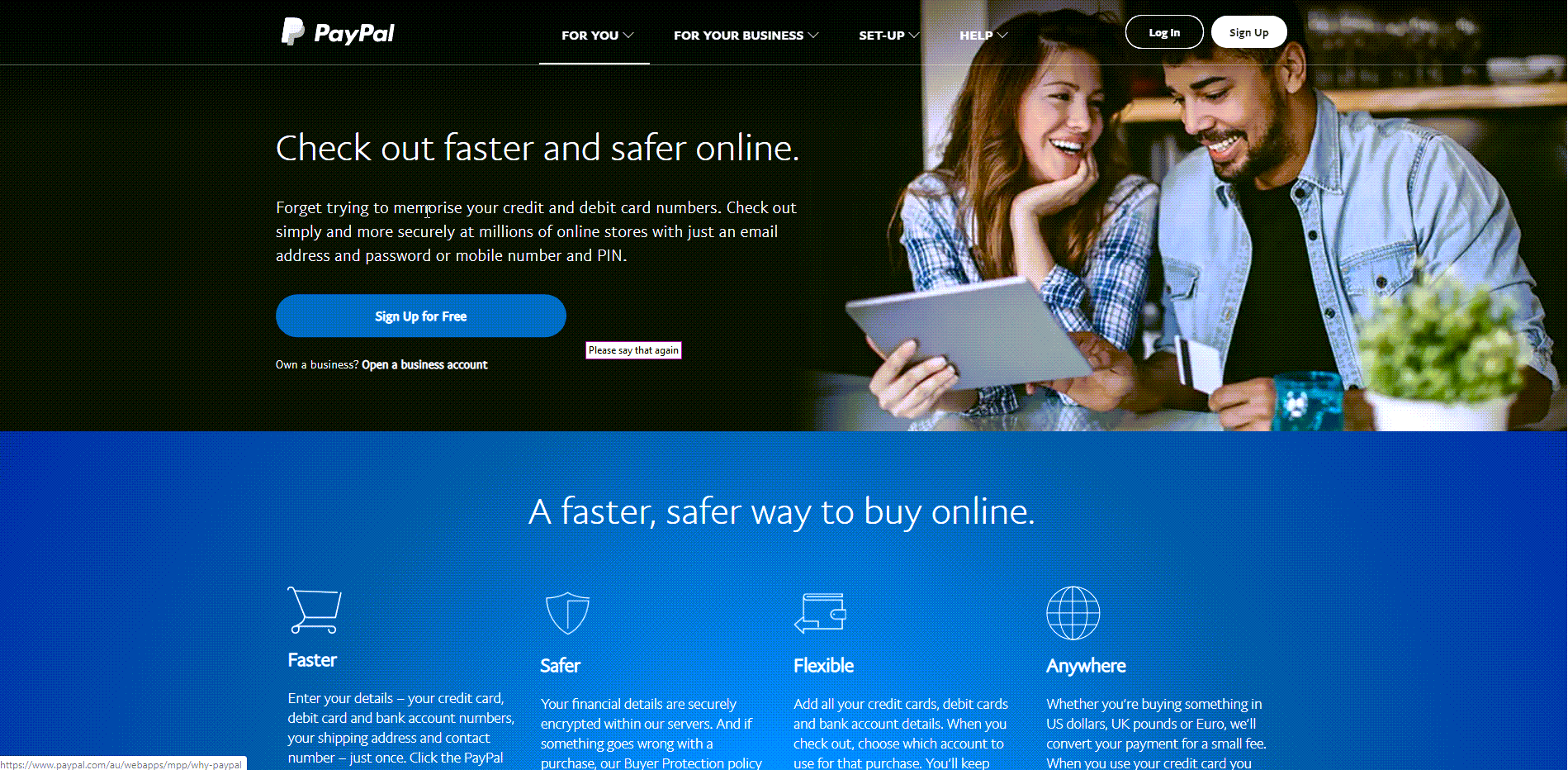
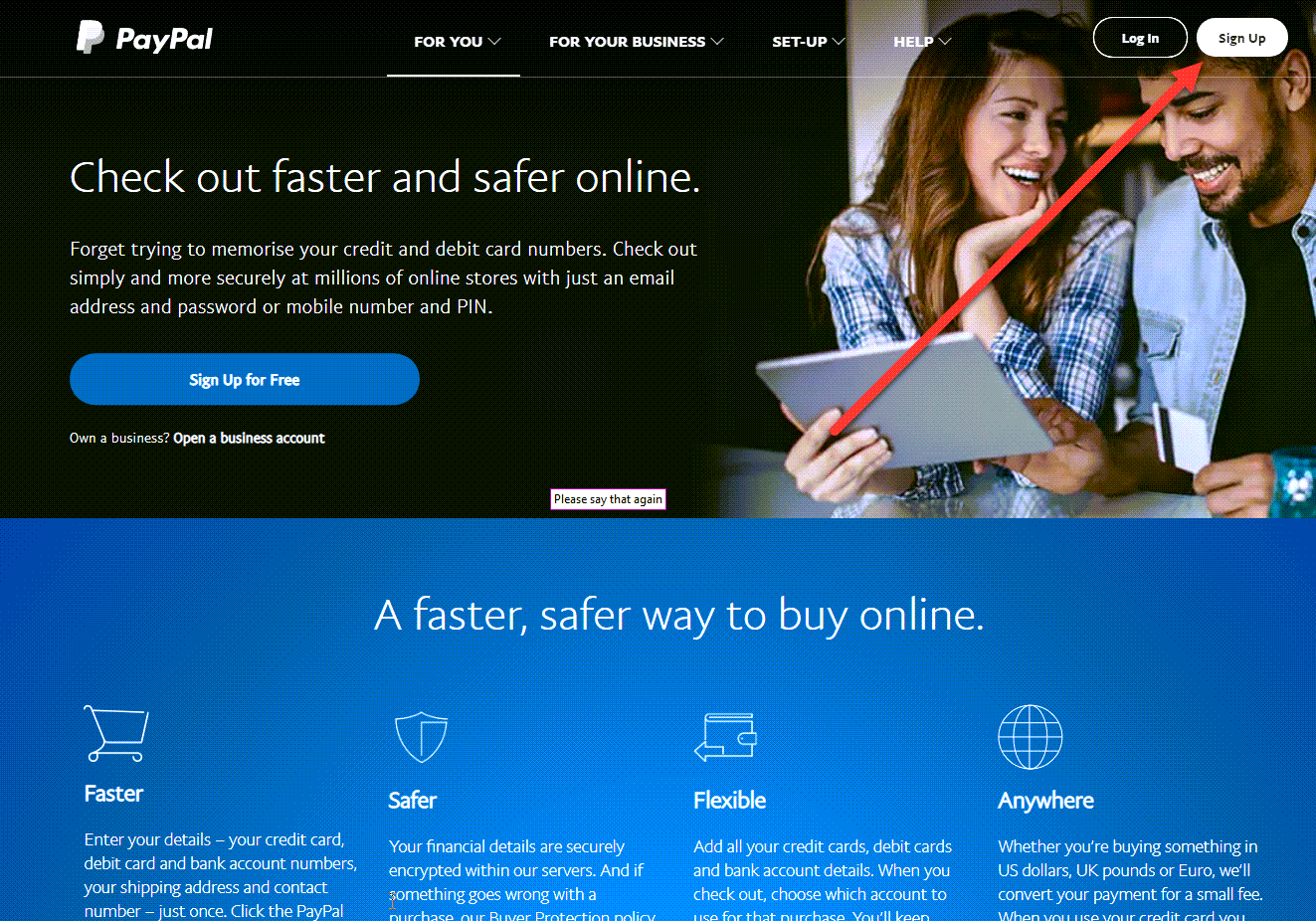
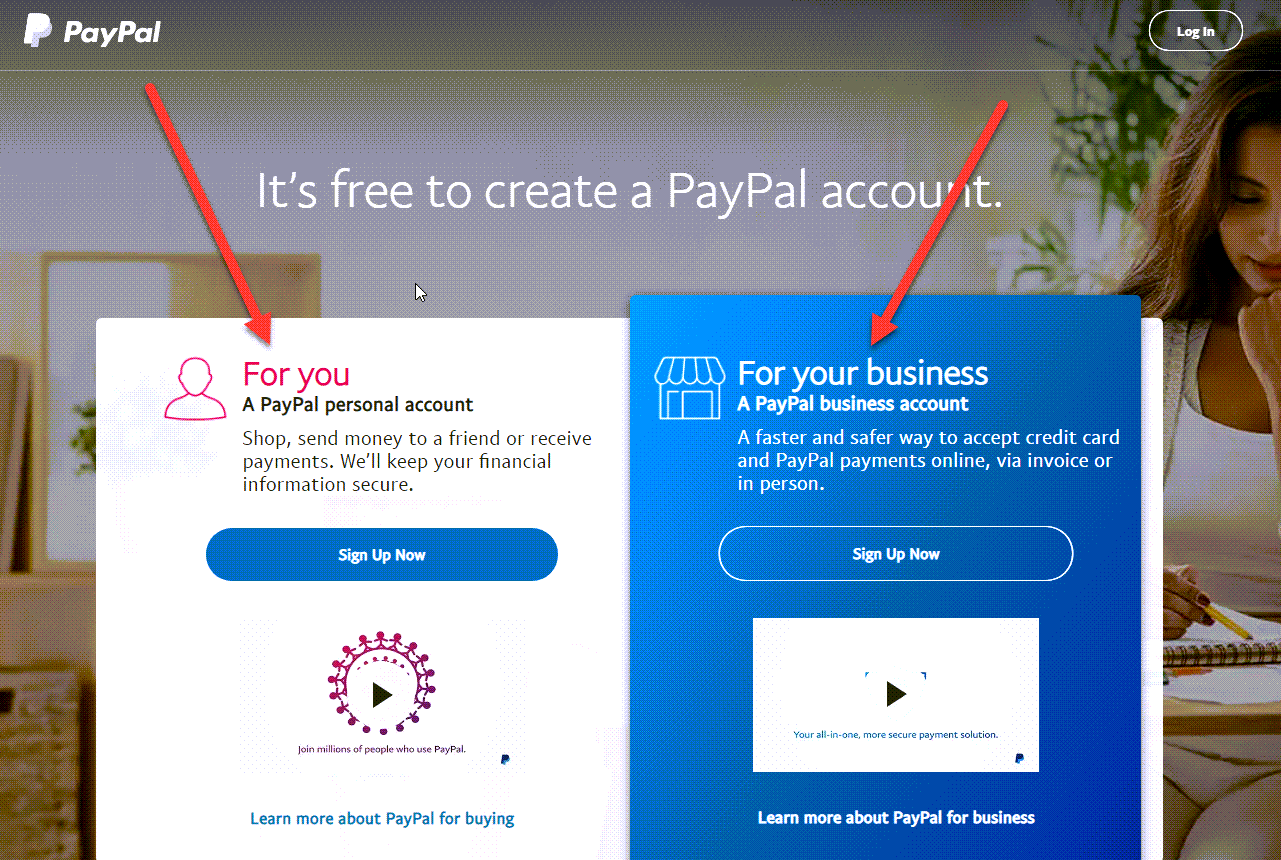
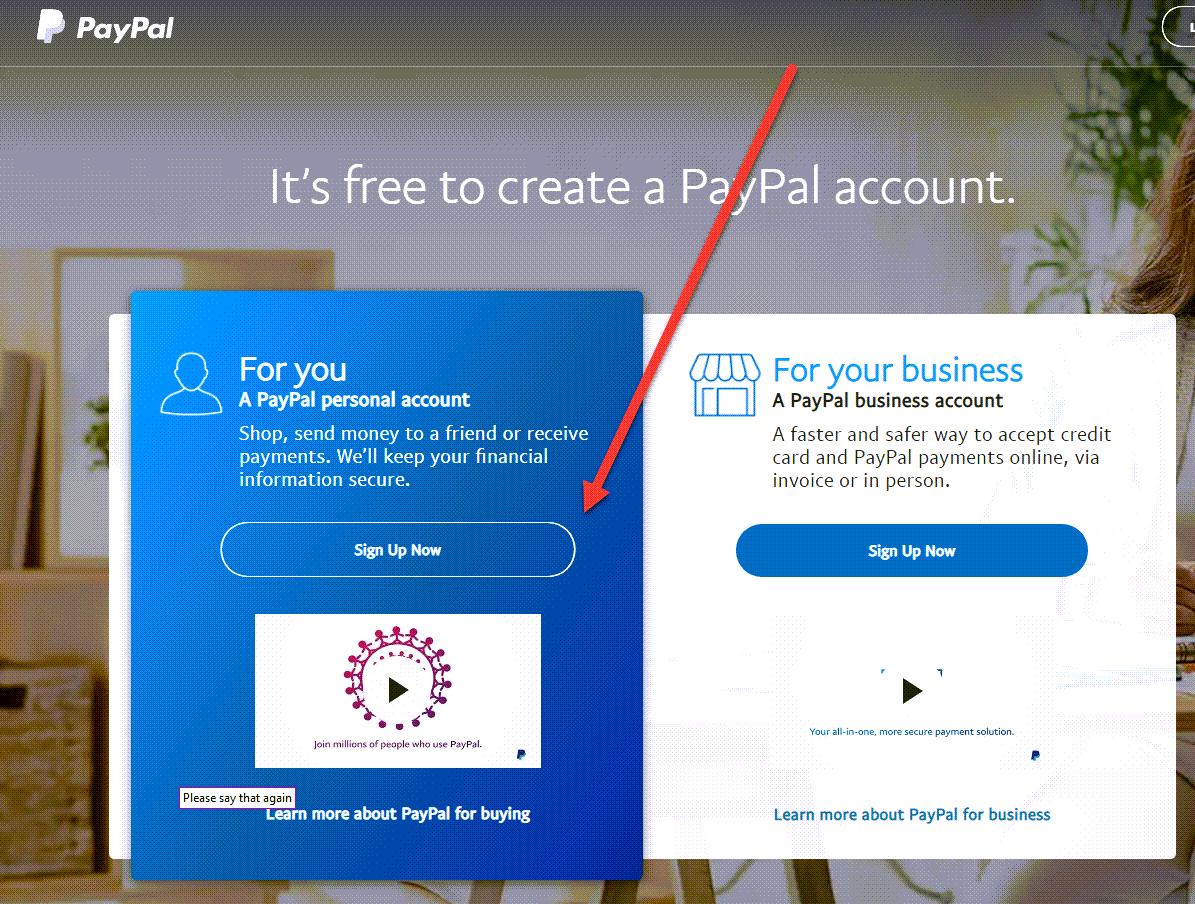
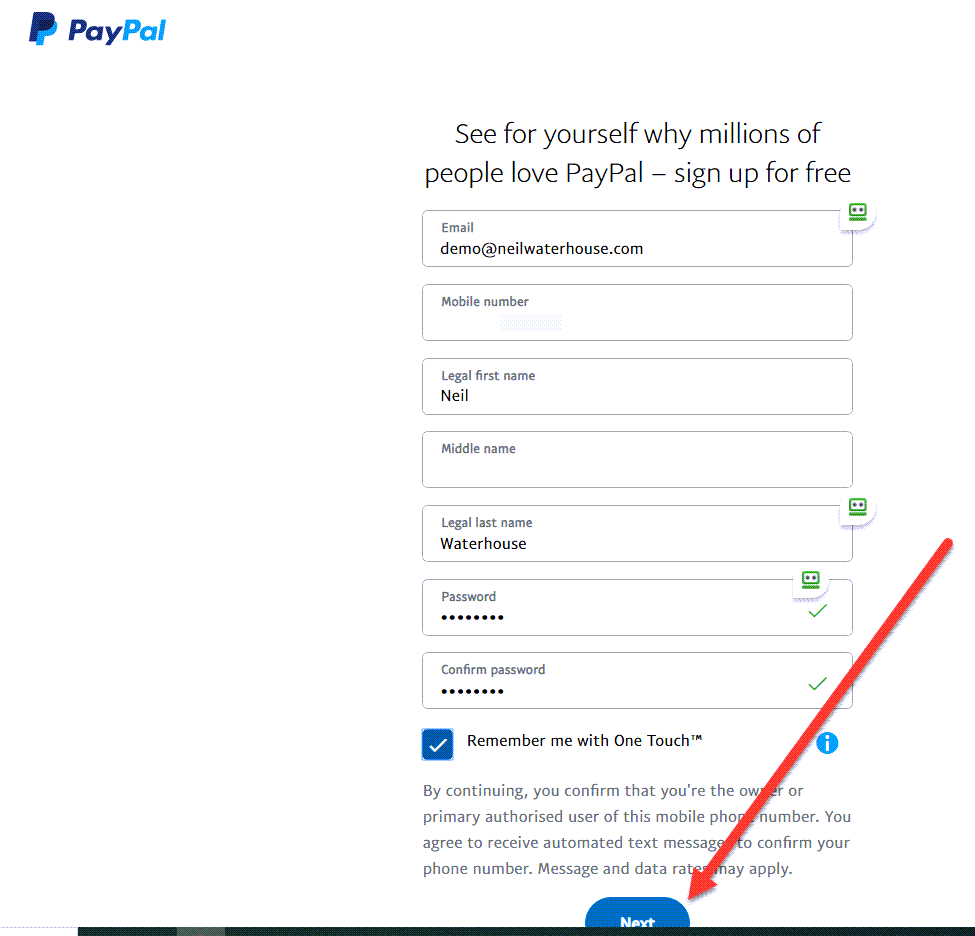
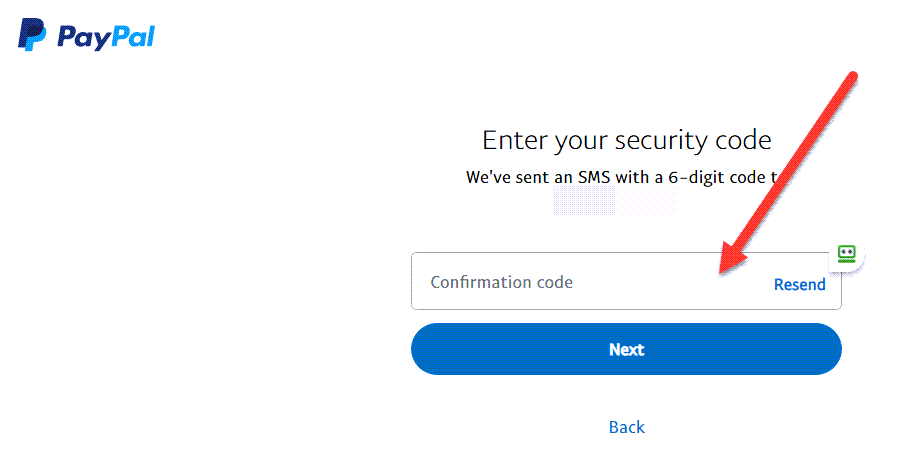
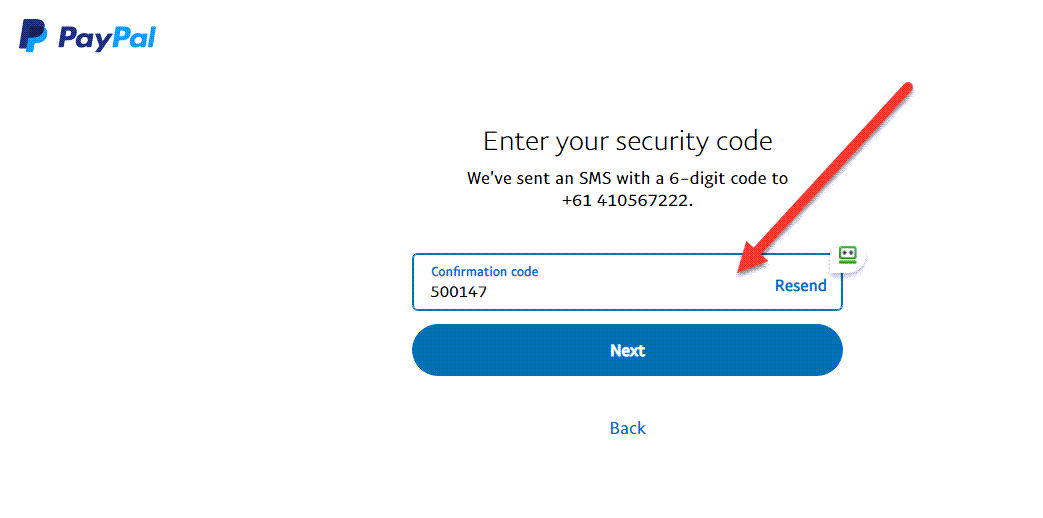
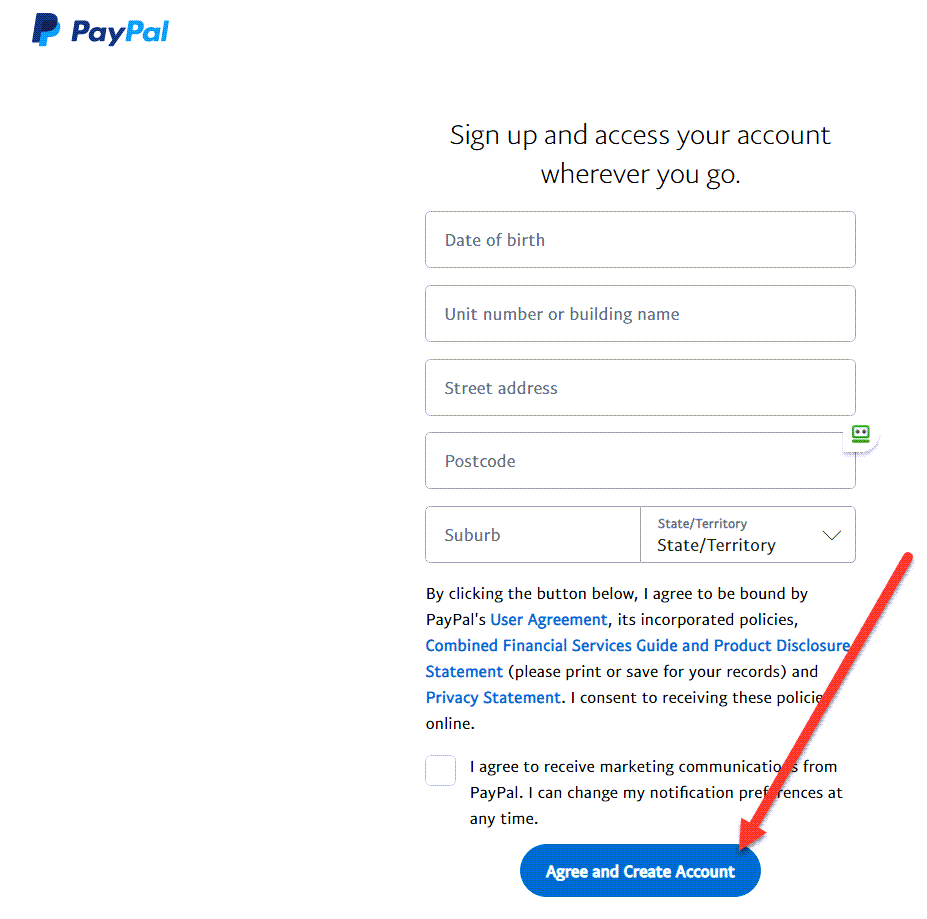
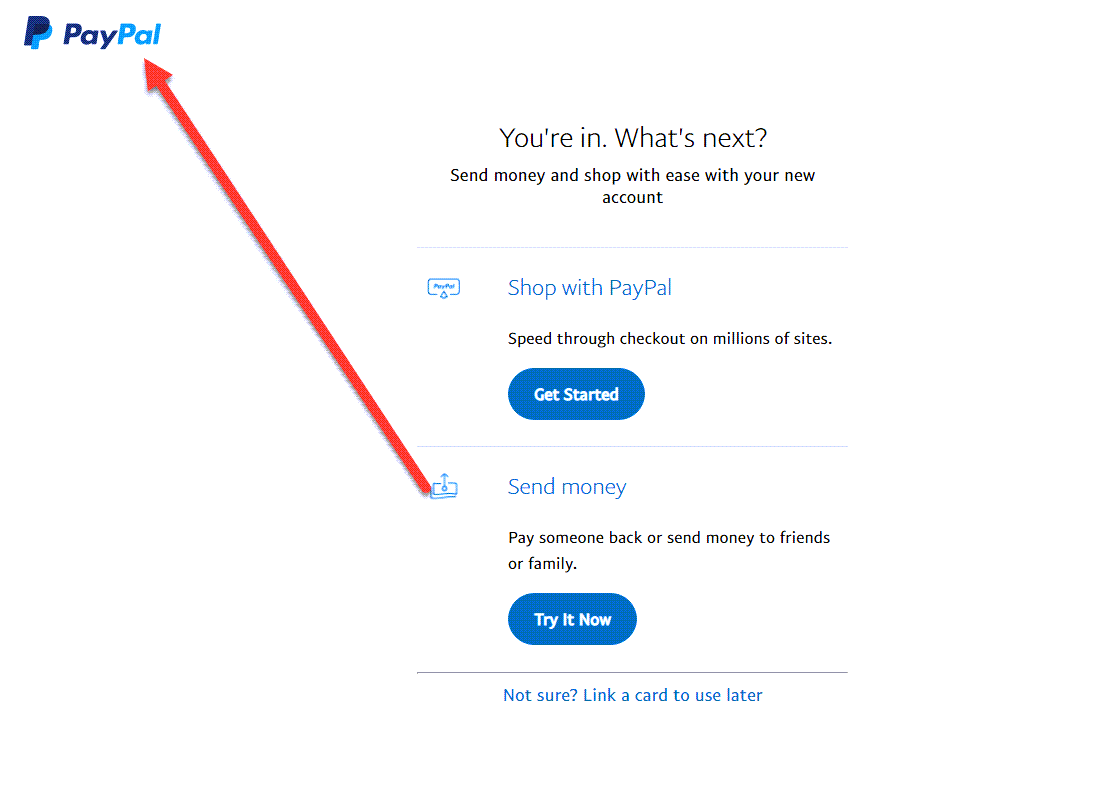
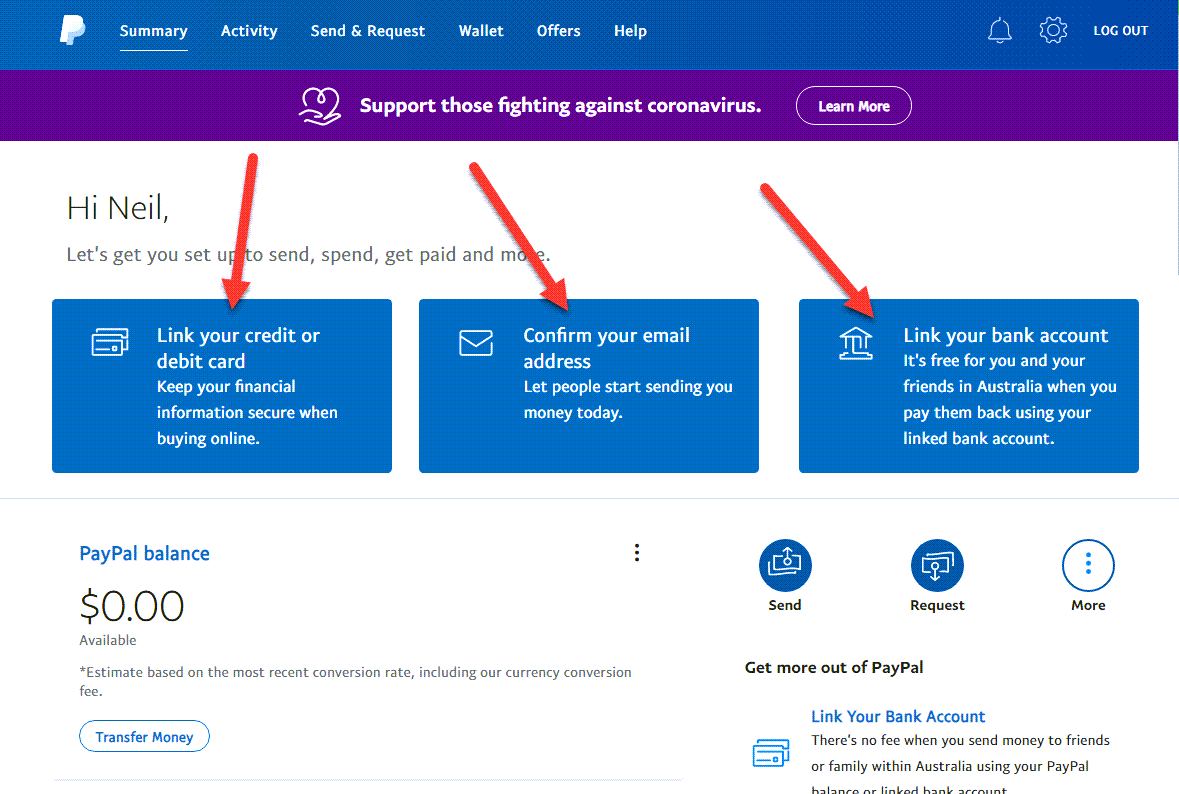
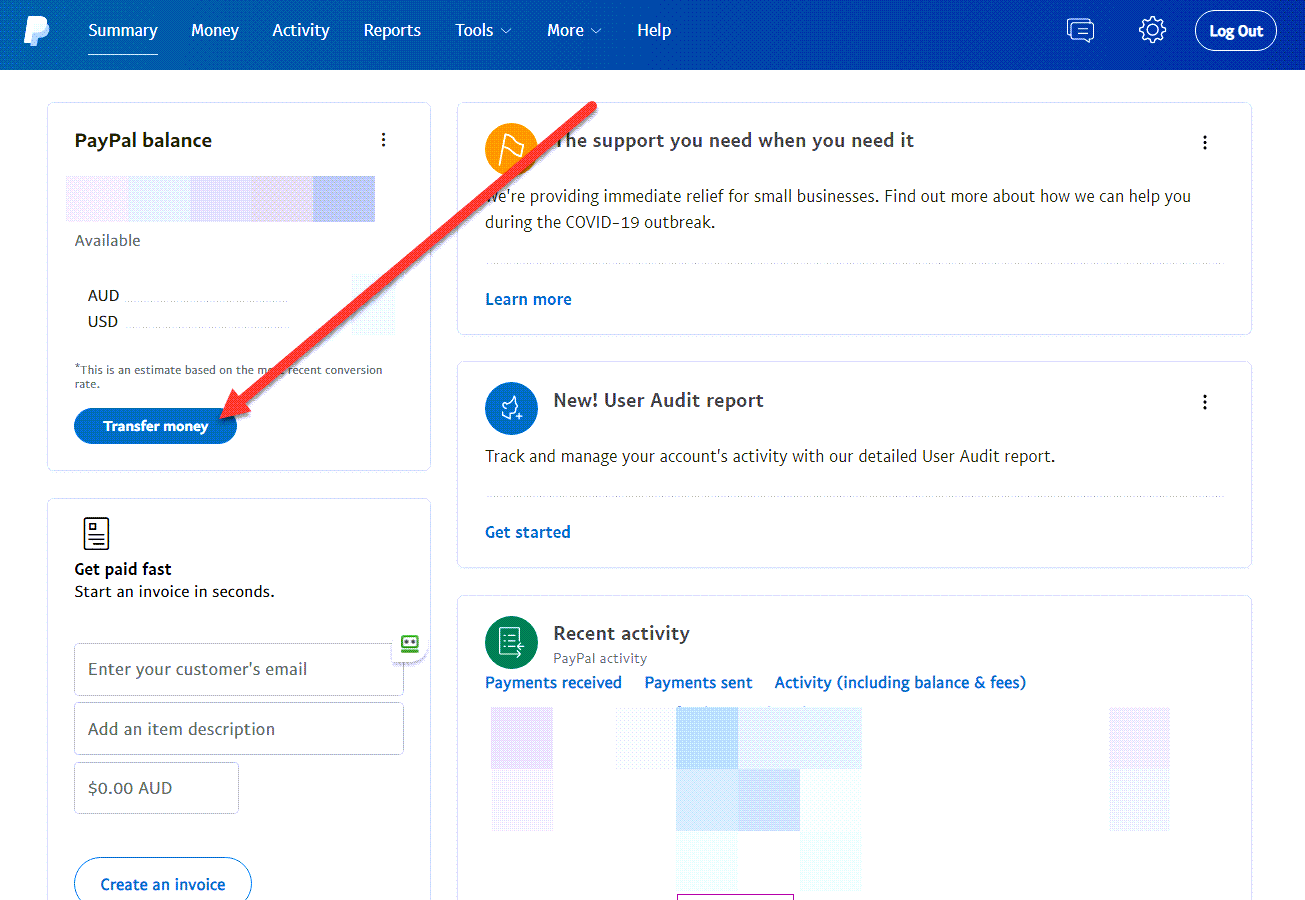
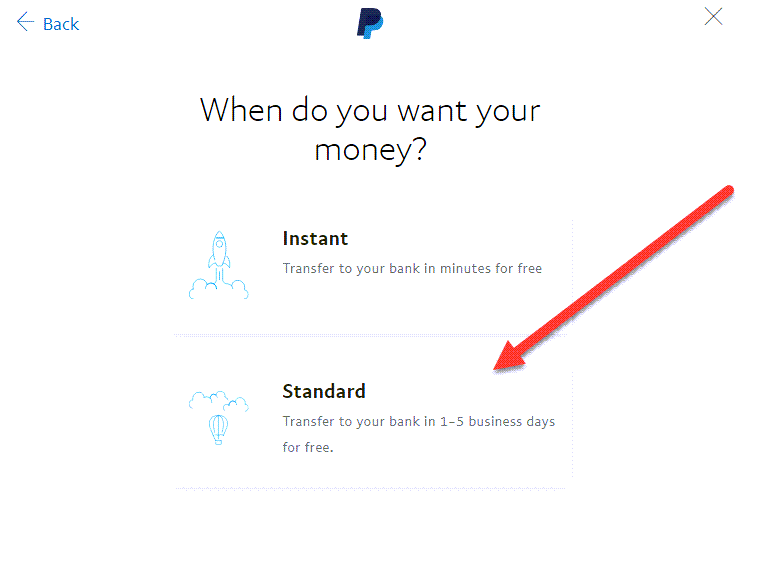
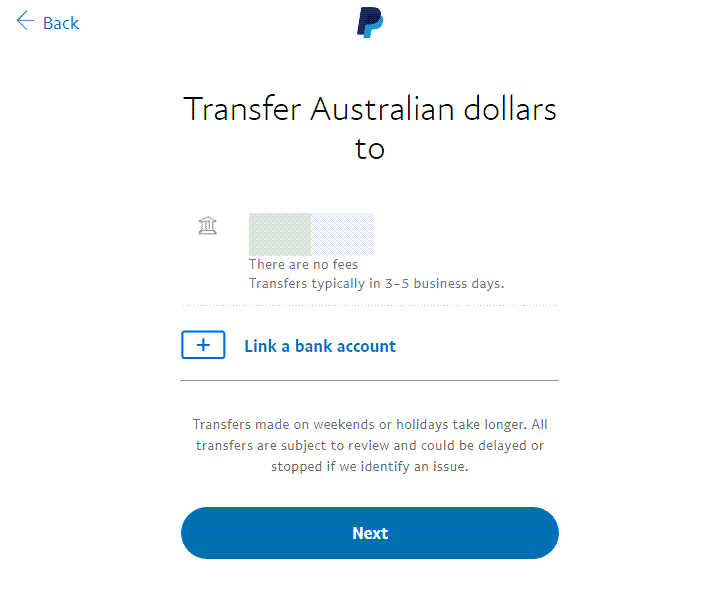
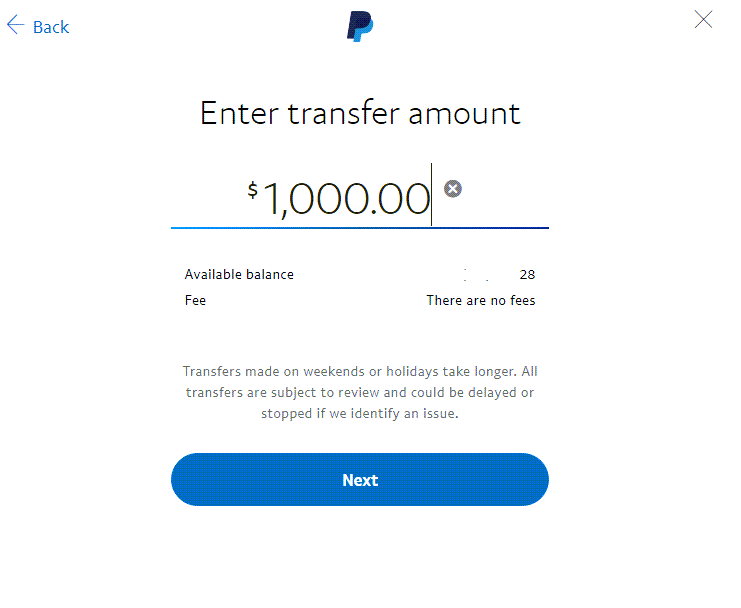
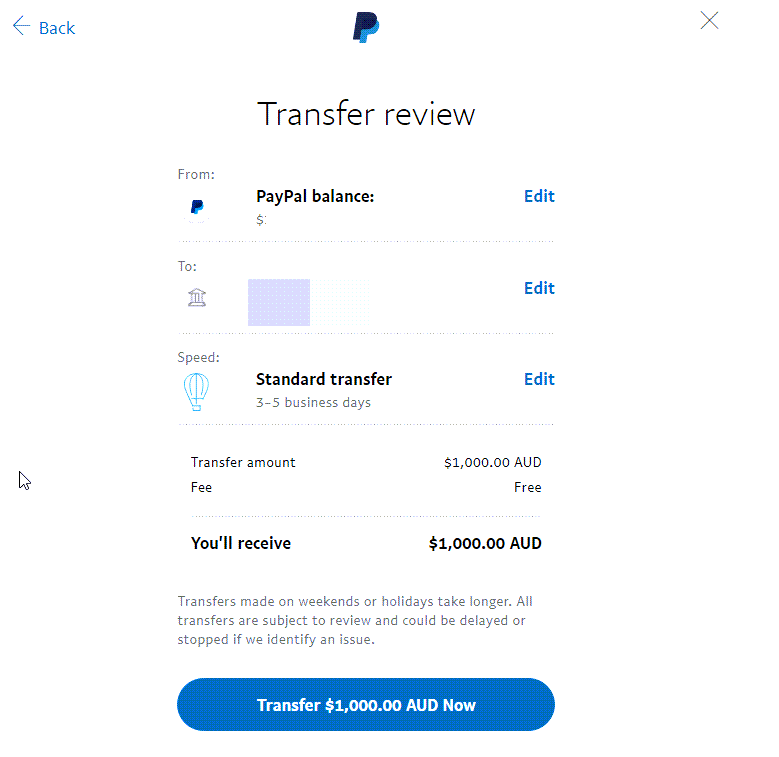
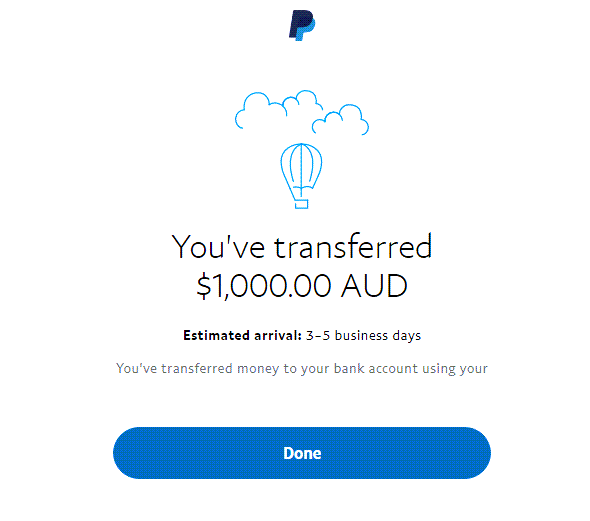
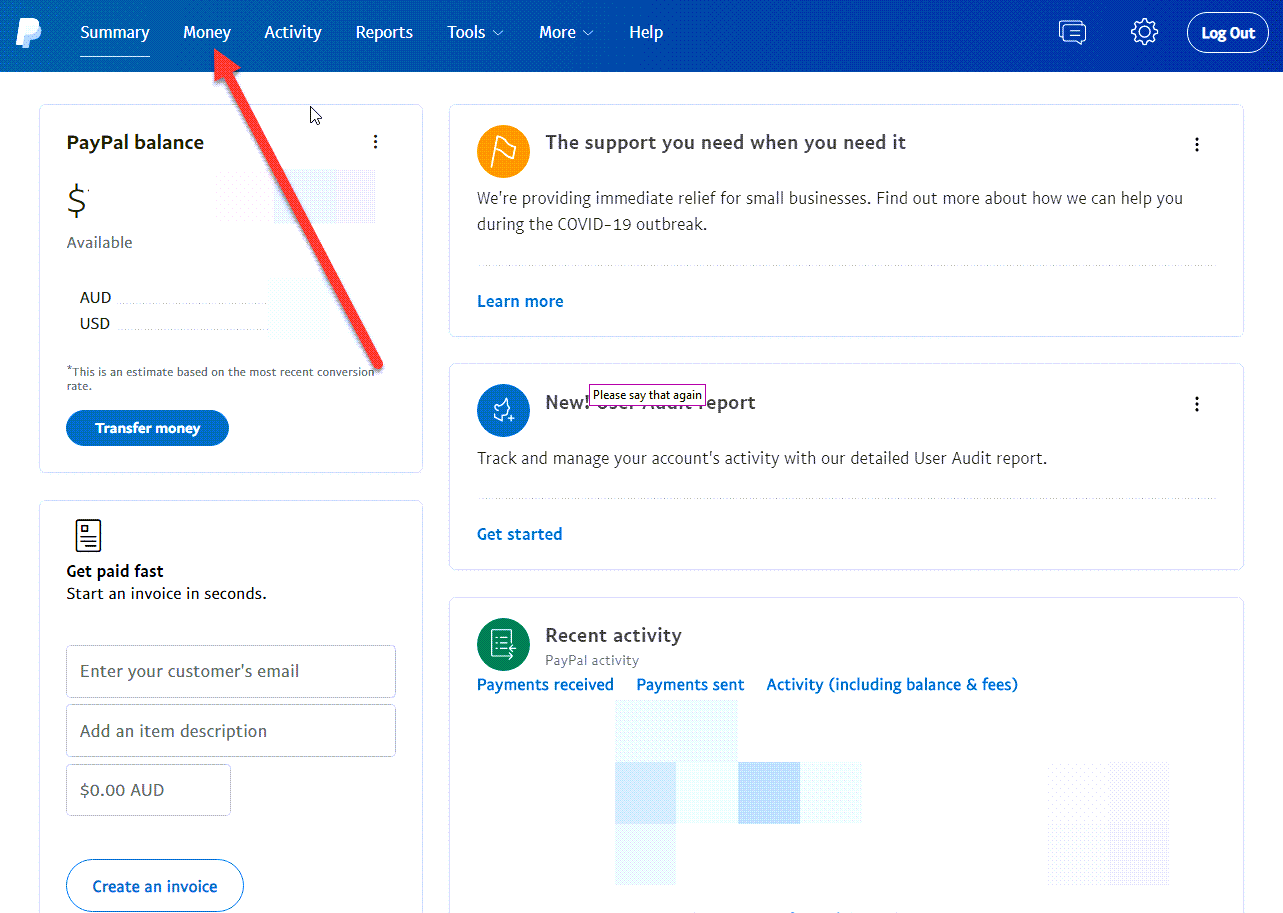
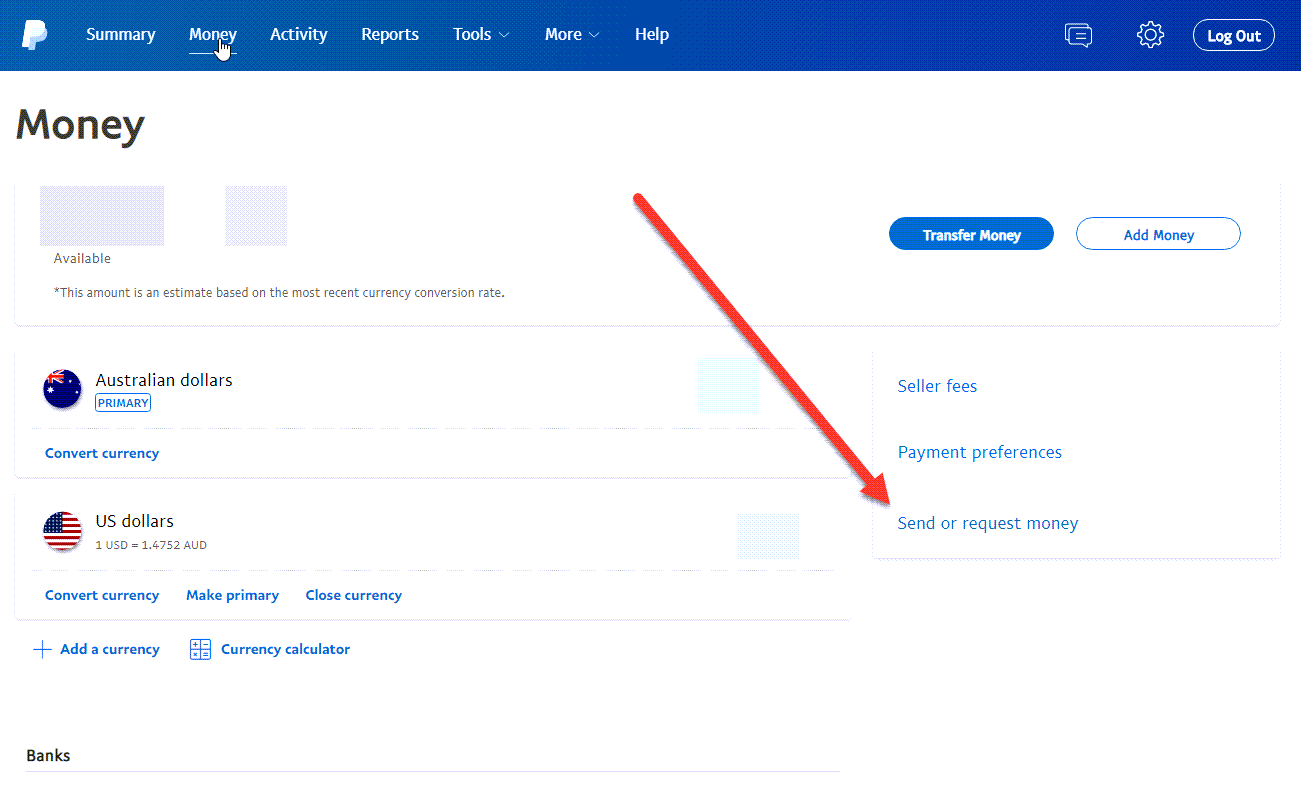

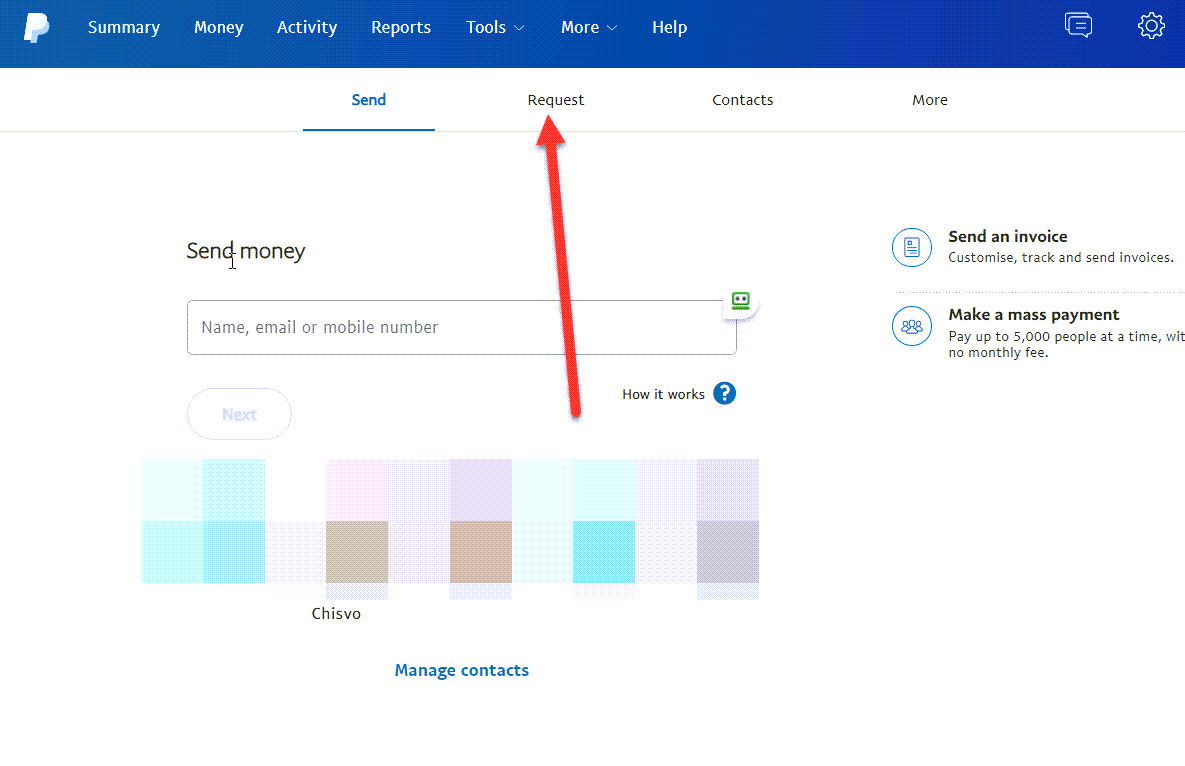
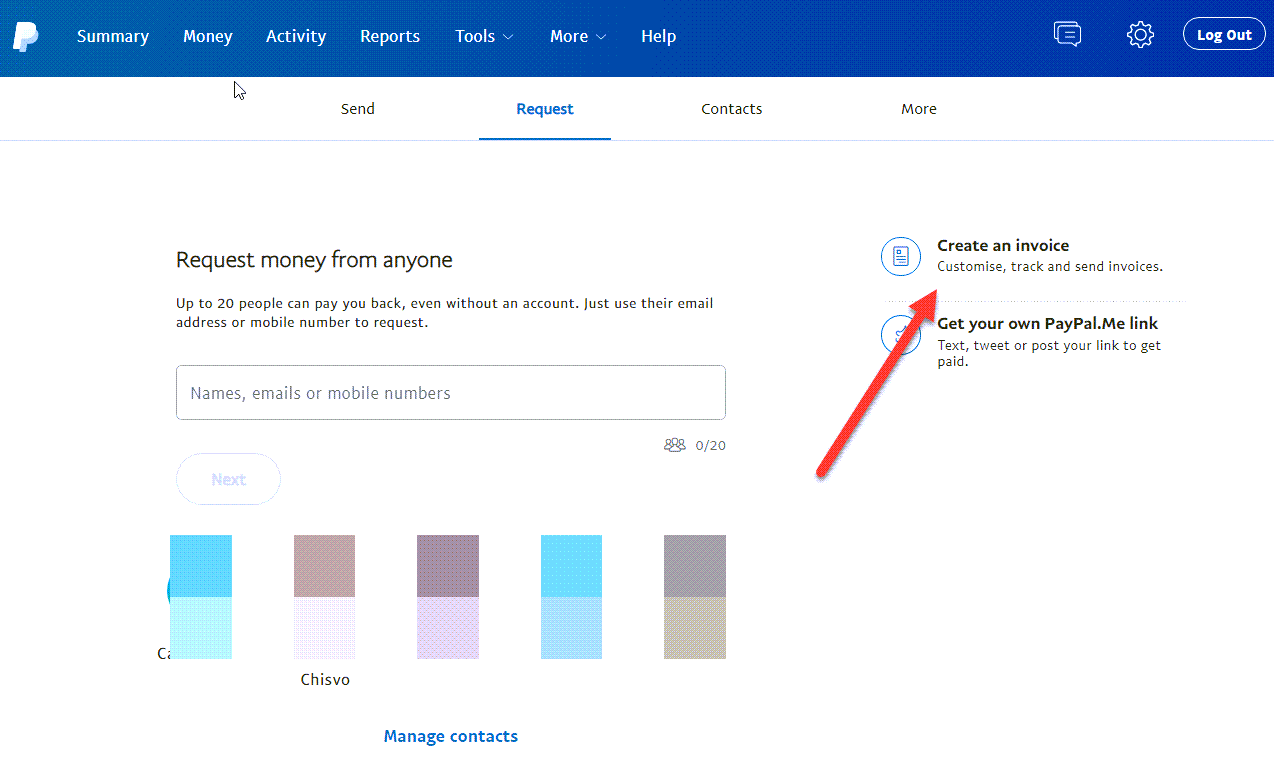
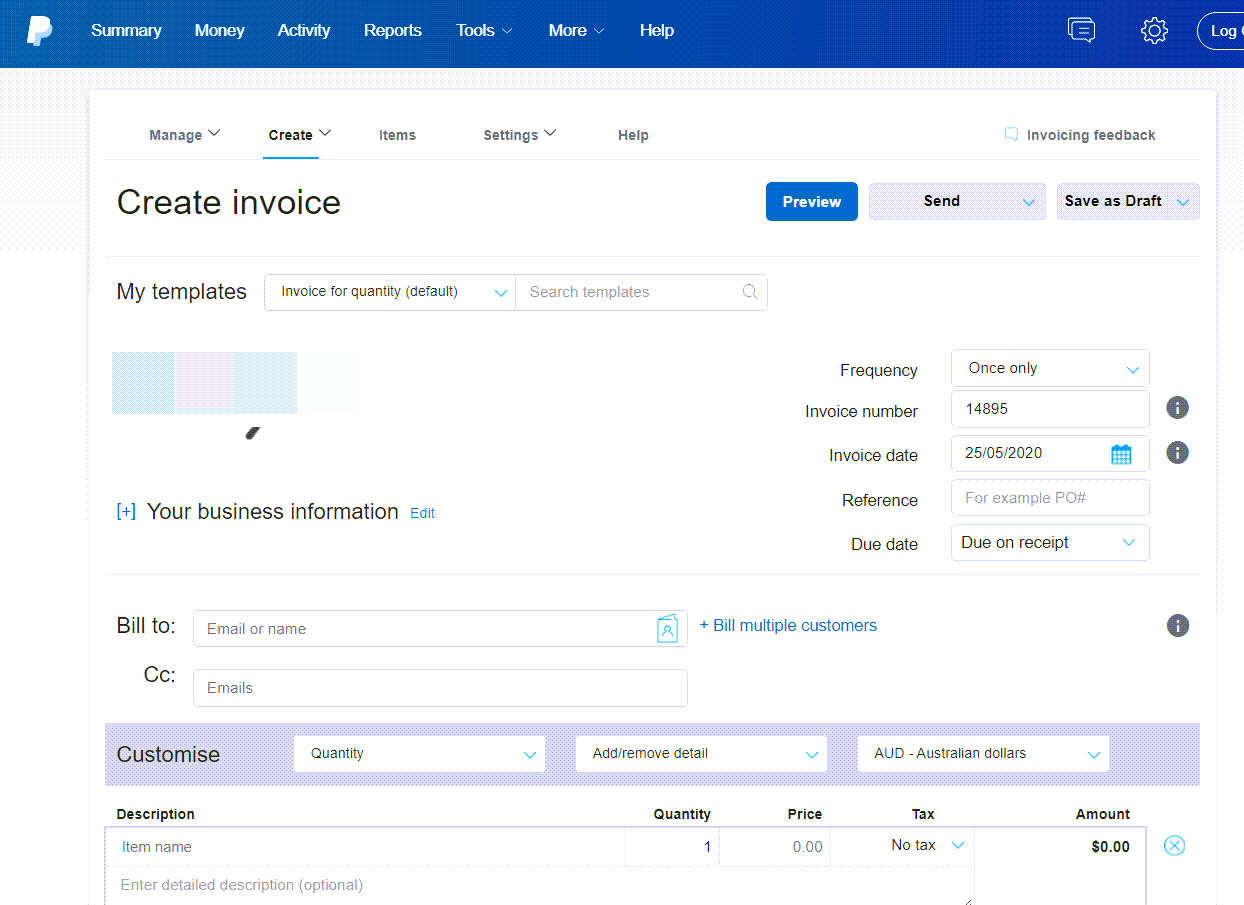
Hi Neil
Thank you for the insights.
However, I’m really interested to know how can we have several paypal accounts. My friends said paypal is able to detect or track if you have more than one account opened from the same device like your laptop or mobile. And then they will close or limit your accounts permanently. Is this true? Can you advise on how I can have more than 1 business or personal account?
Thank you very much!
No that is not true. You can have one consumer account and one business account. You can add more email addresses, debit or credit cards, and bank accounts to your account, but each account must have its own email address and financial information. You can also upgrade your consumer account to a business account.