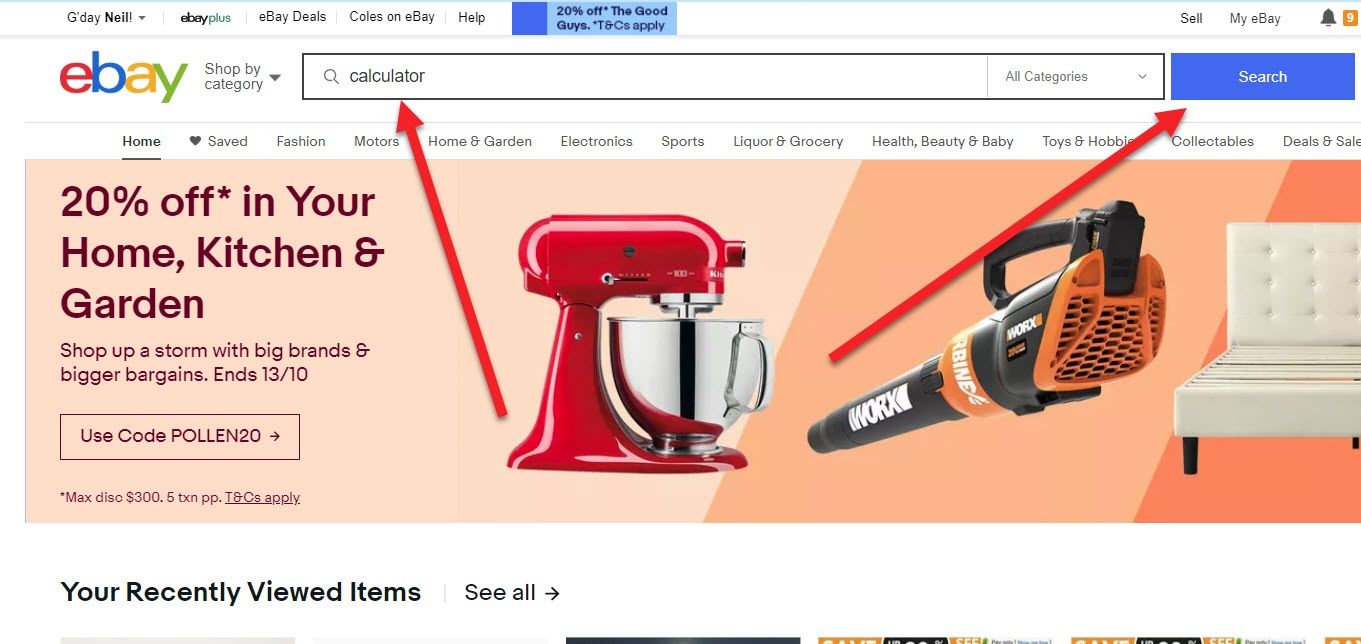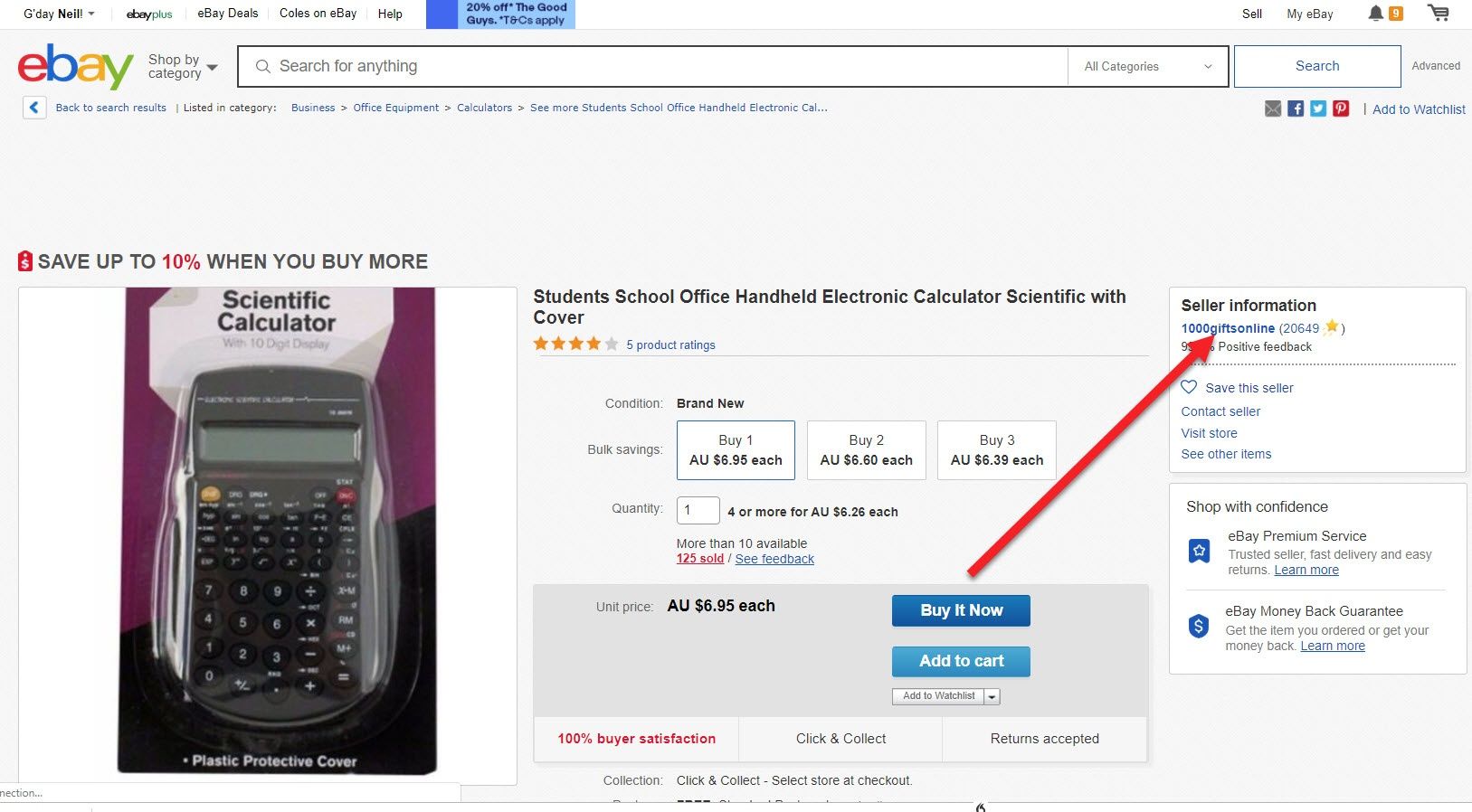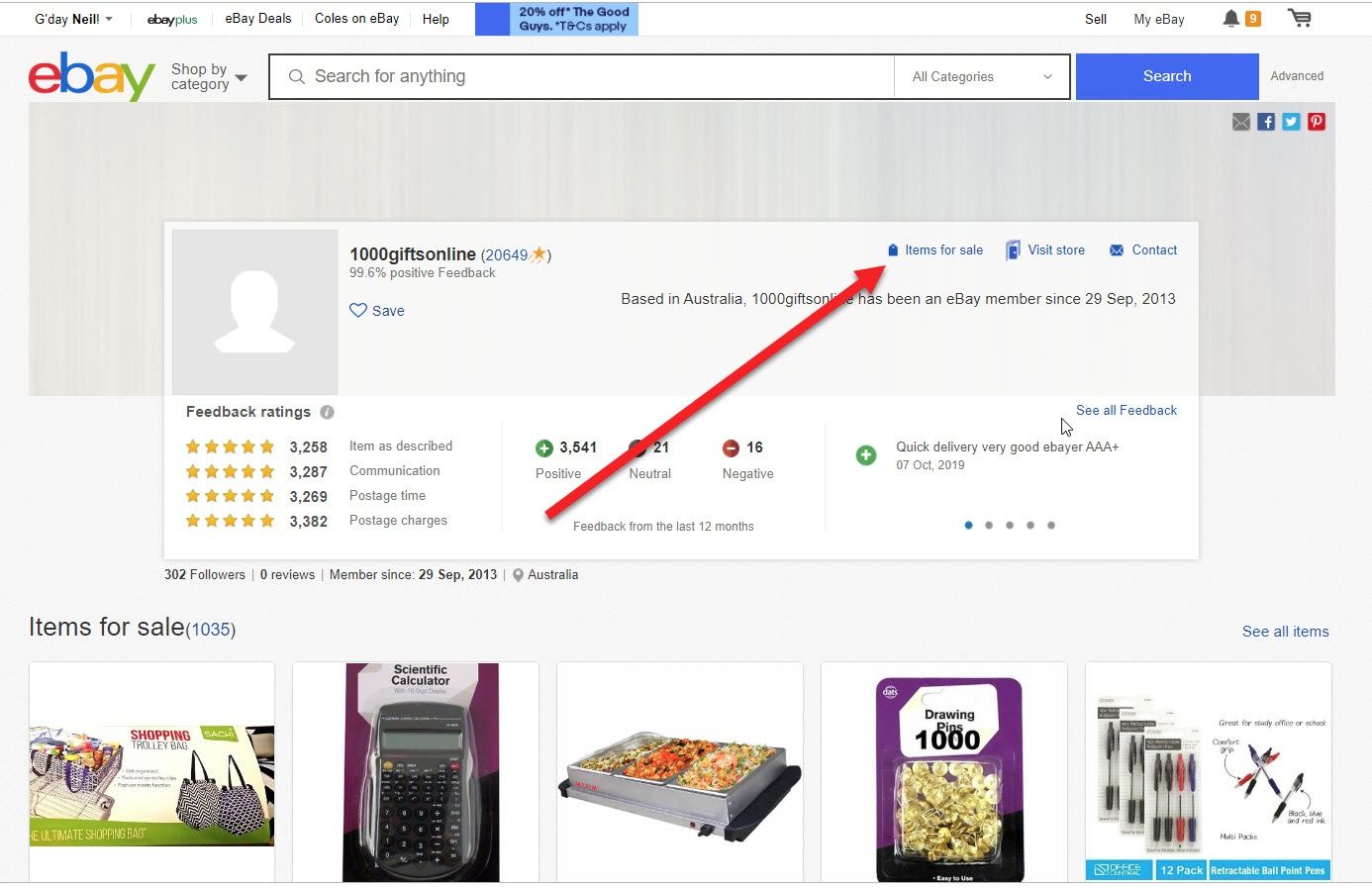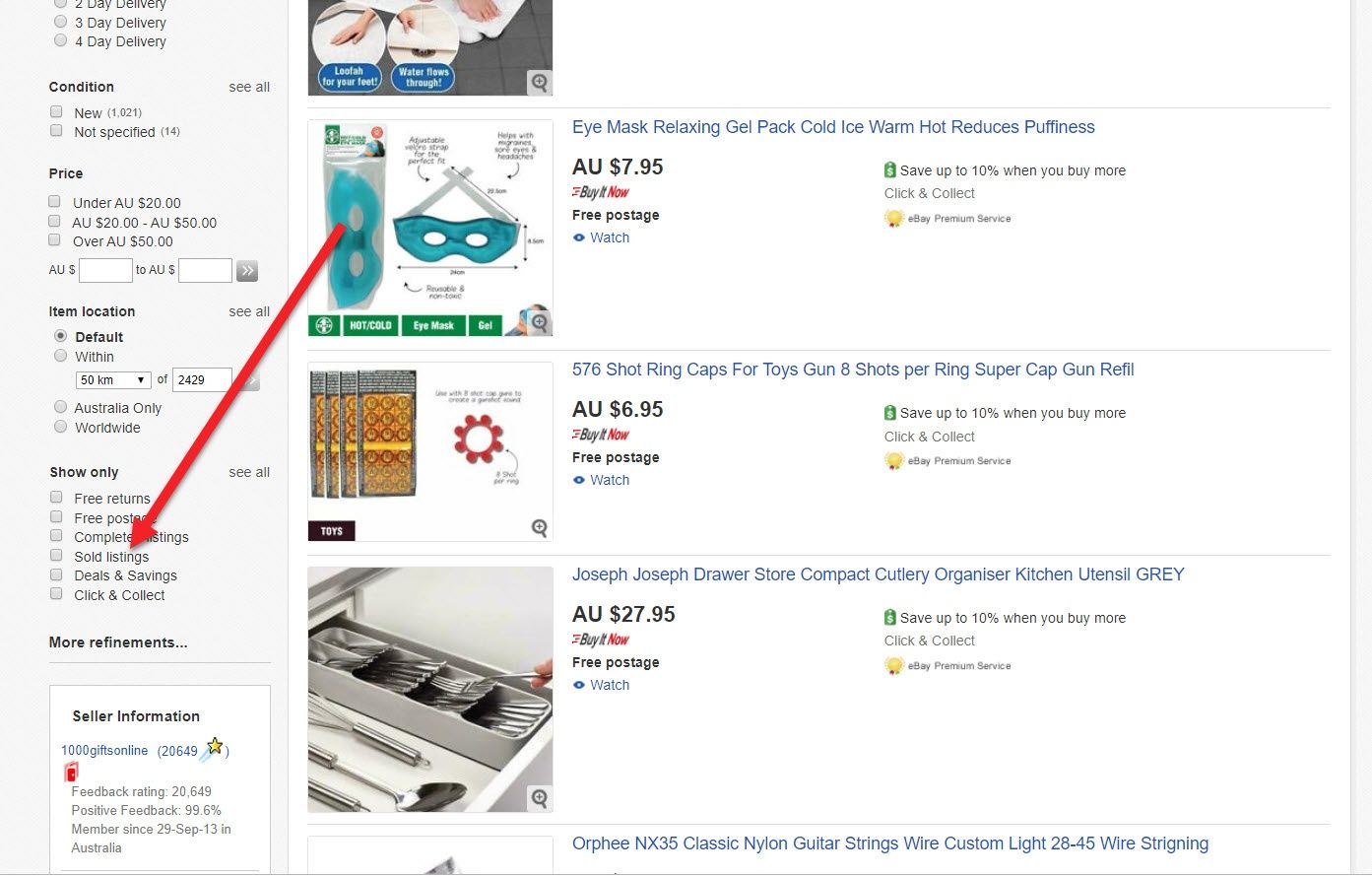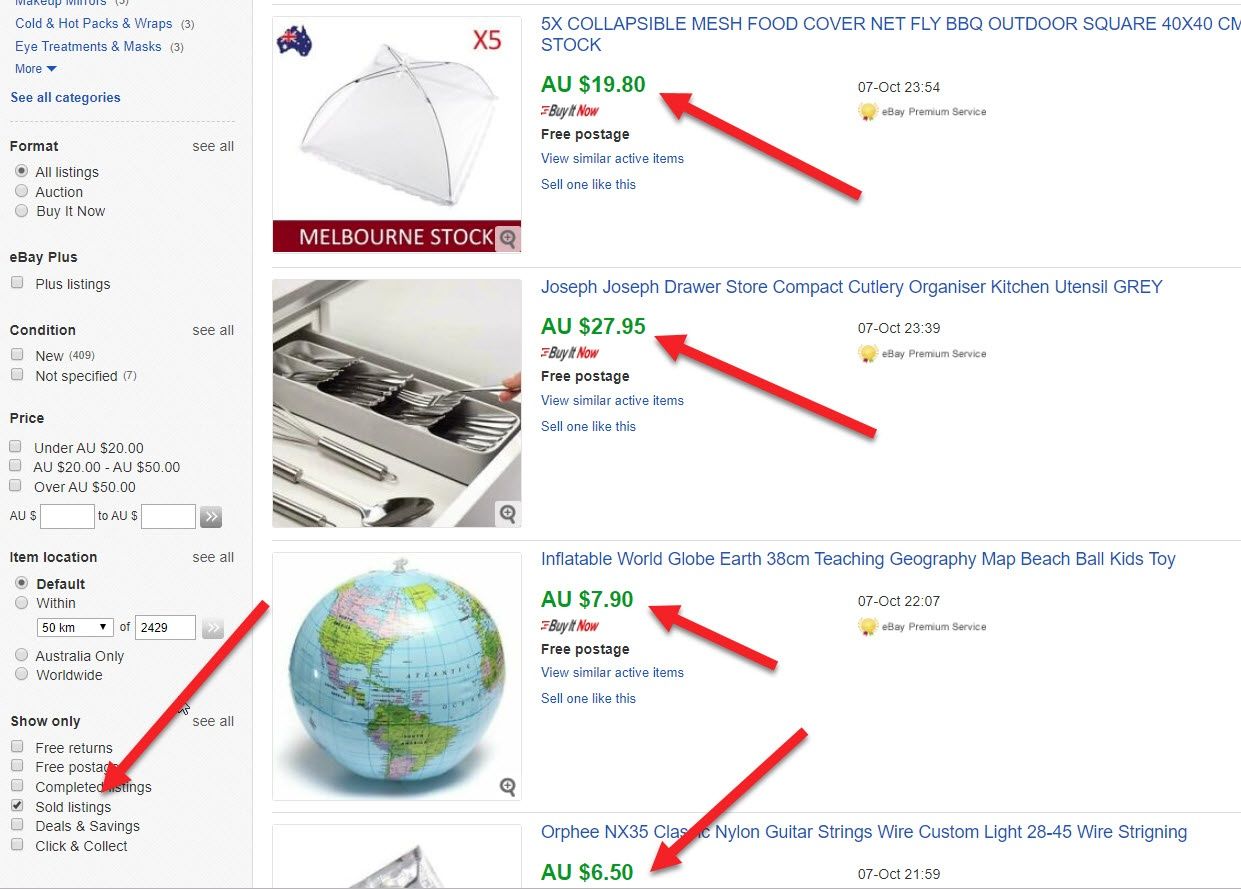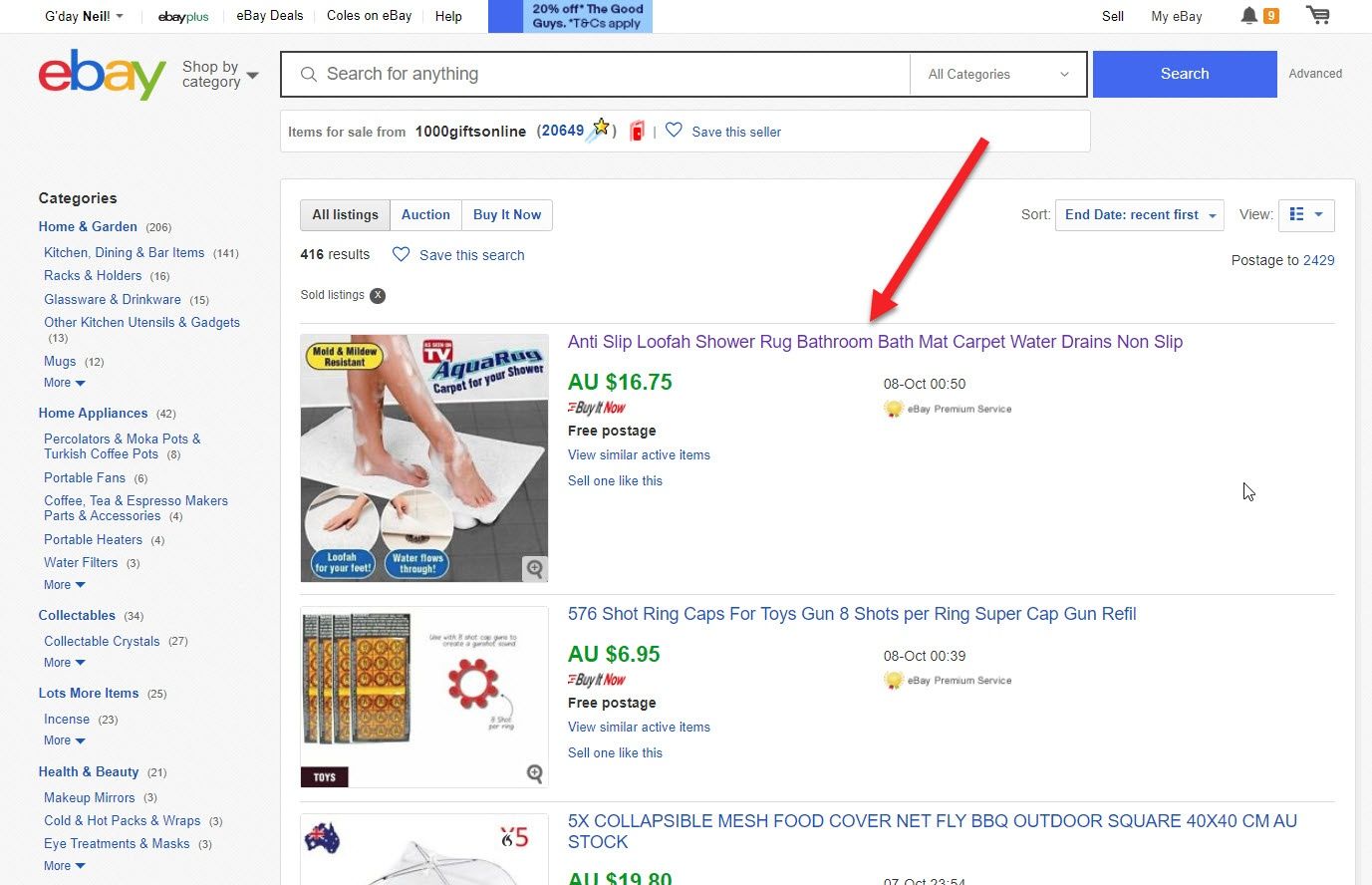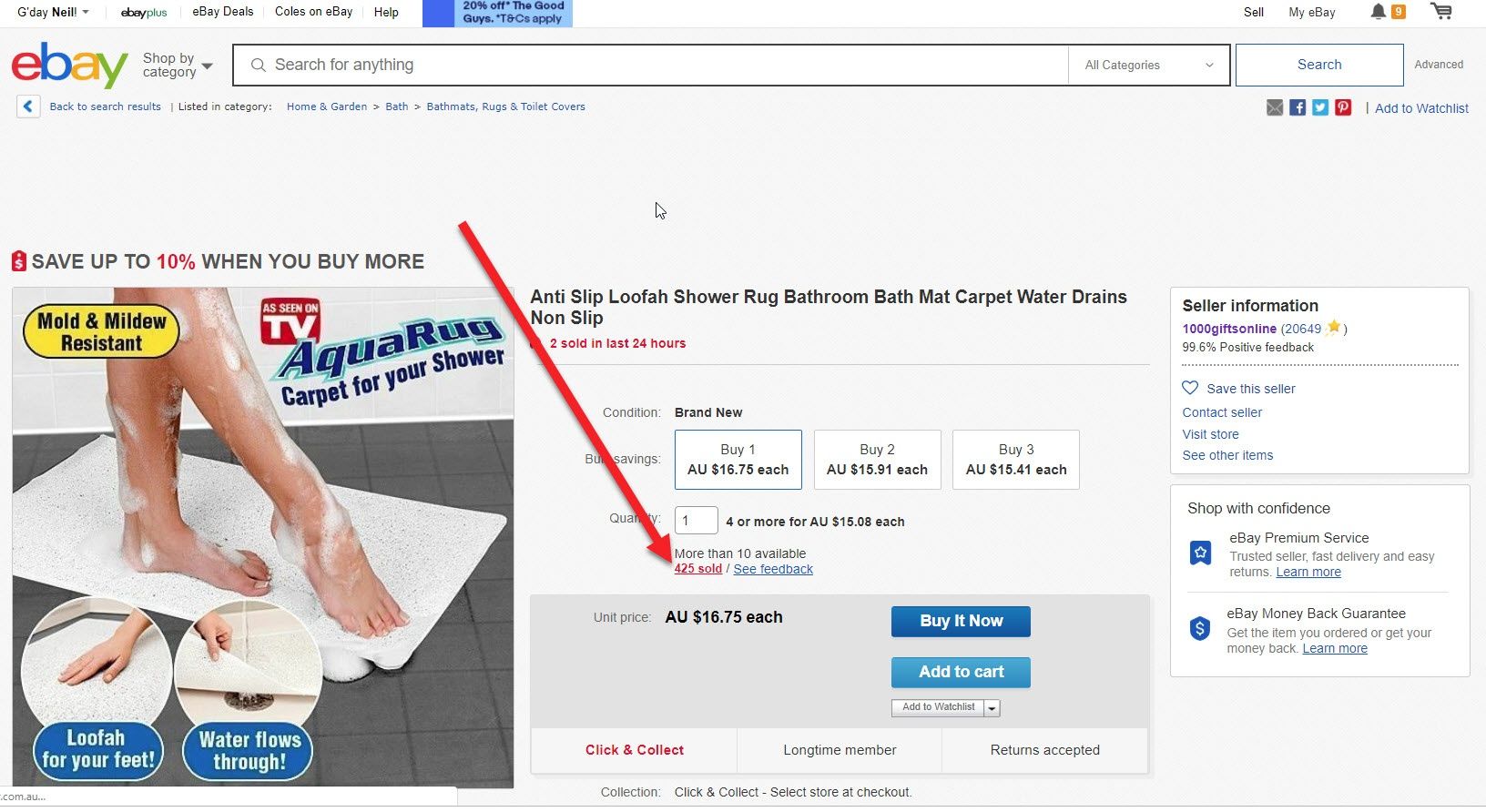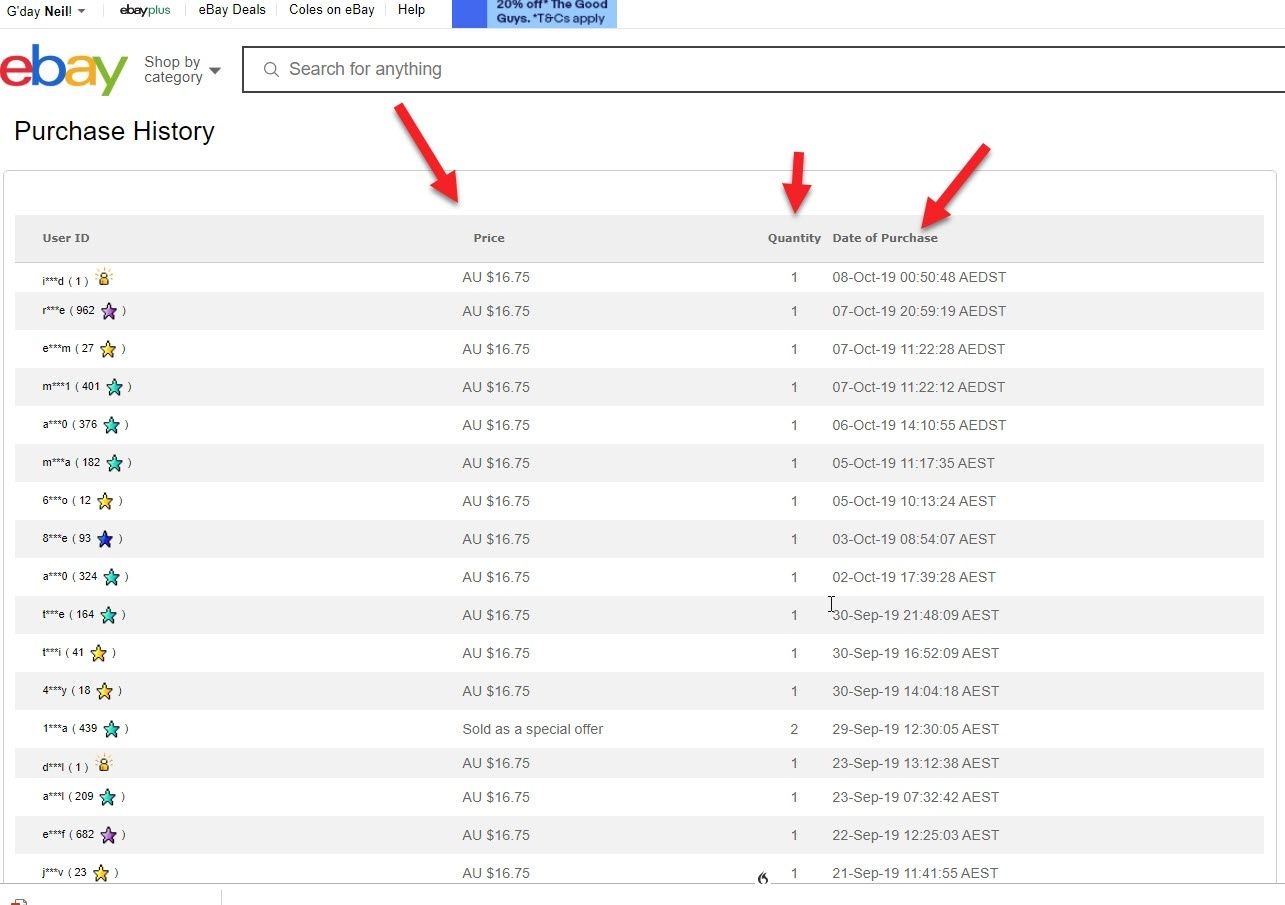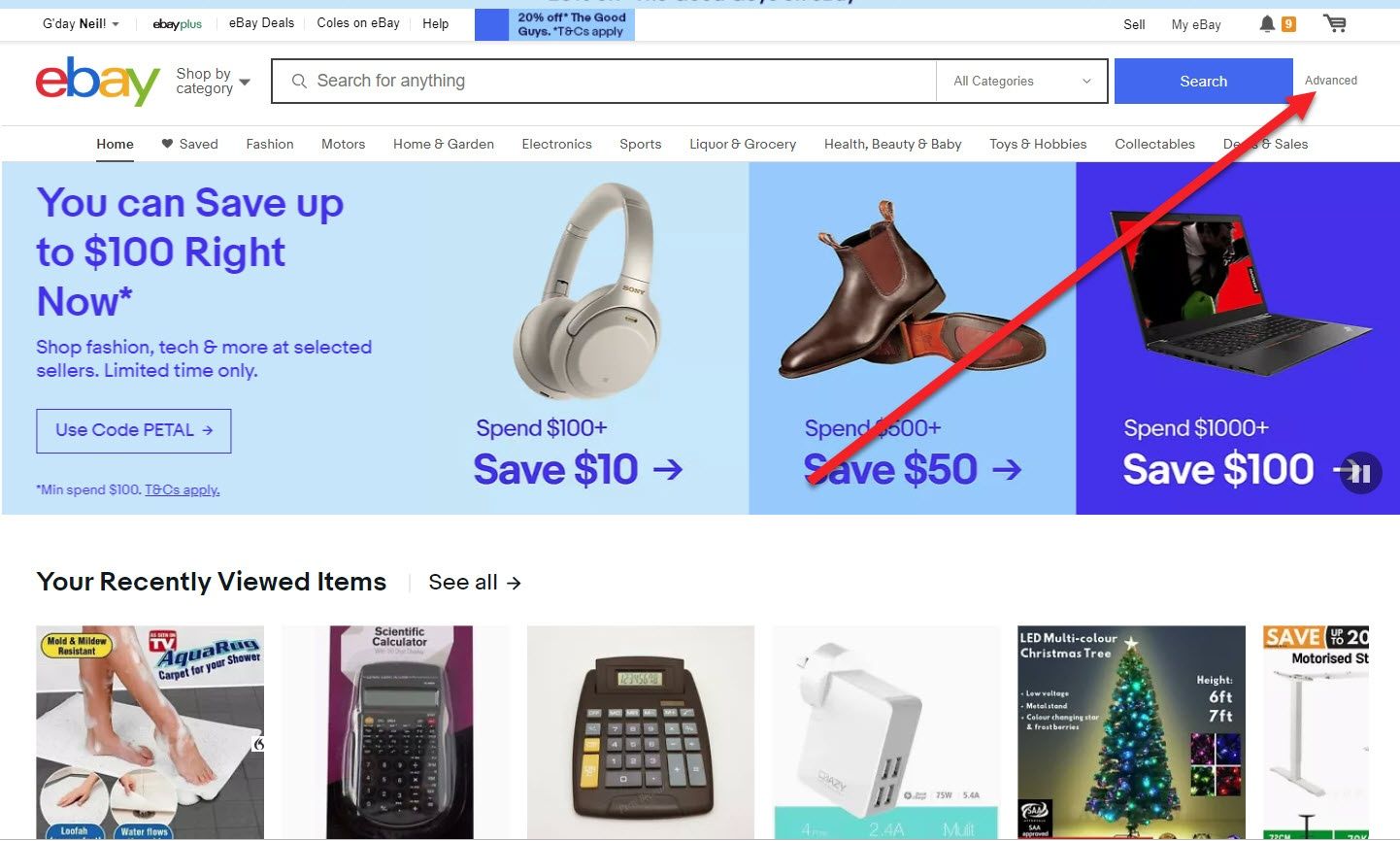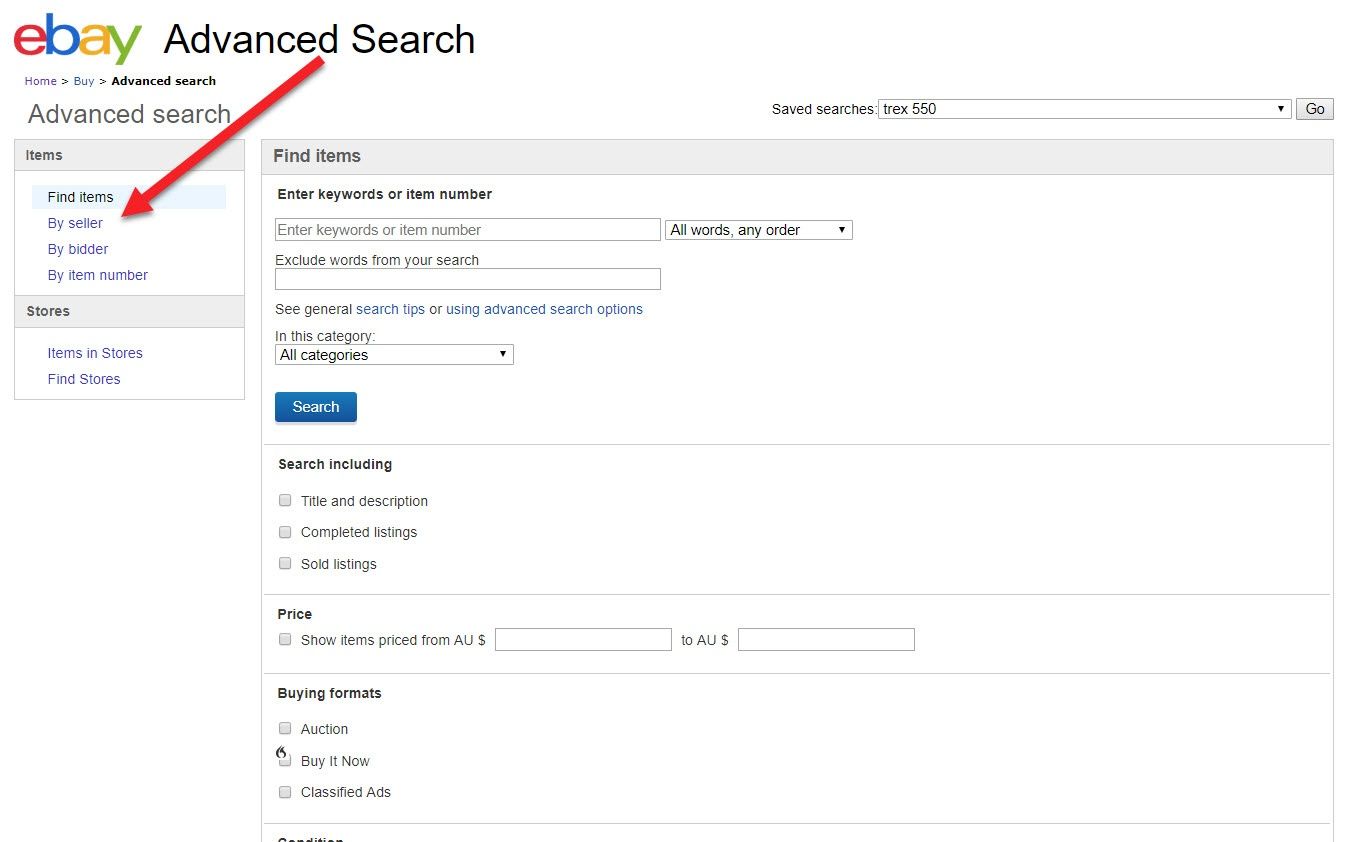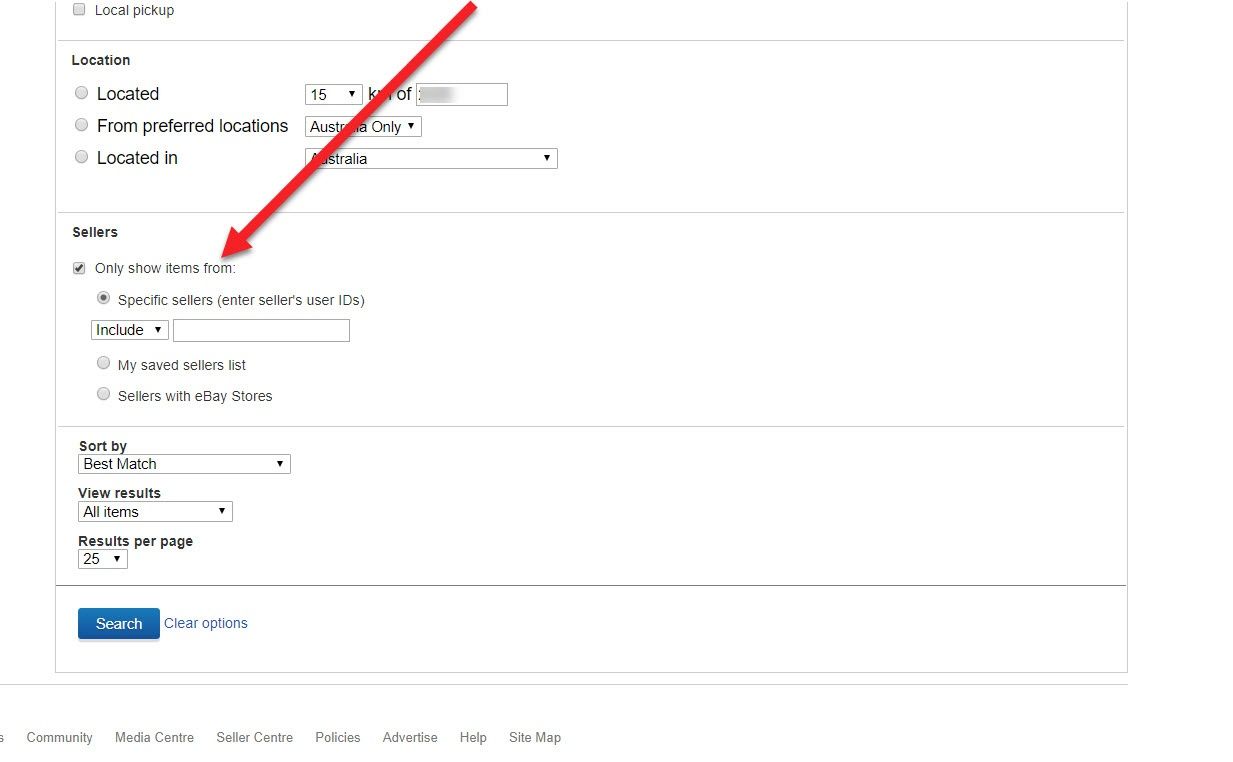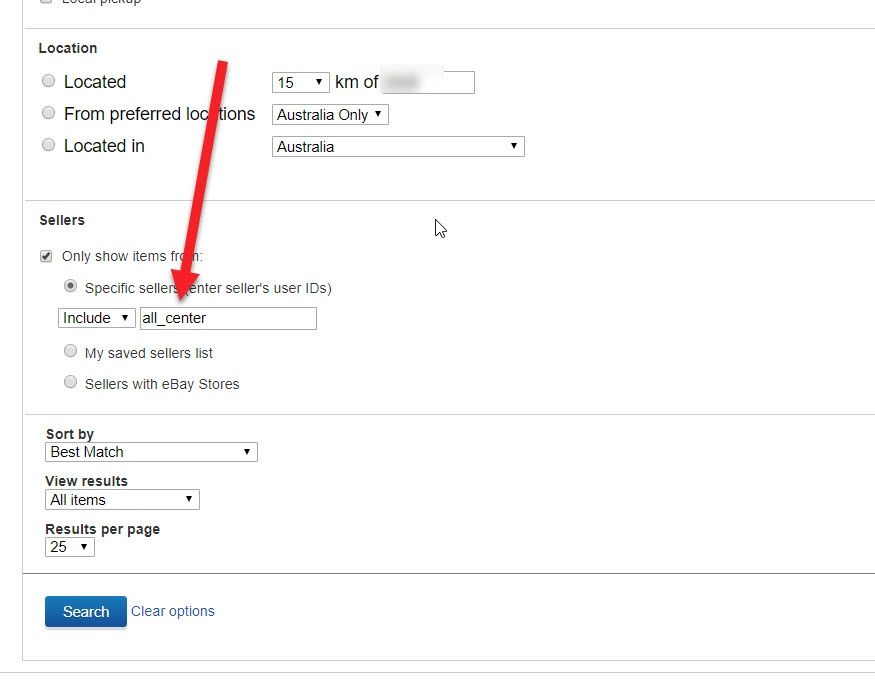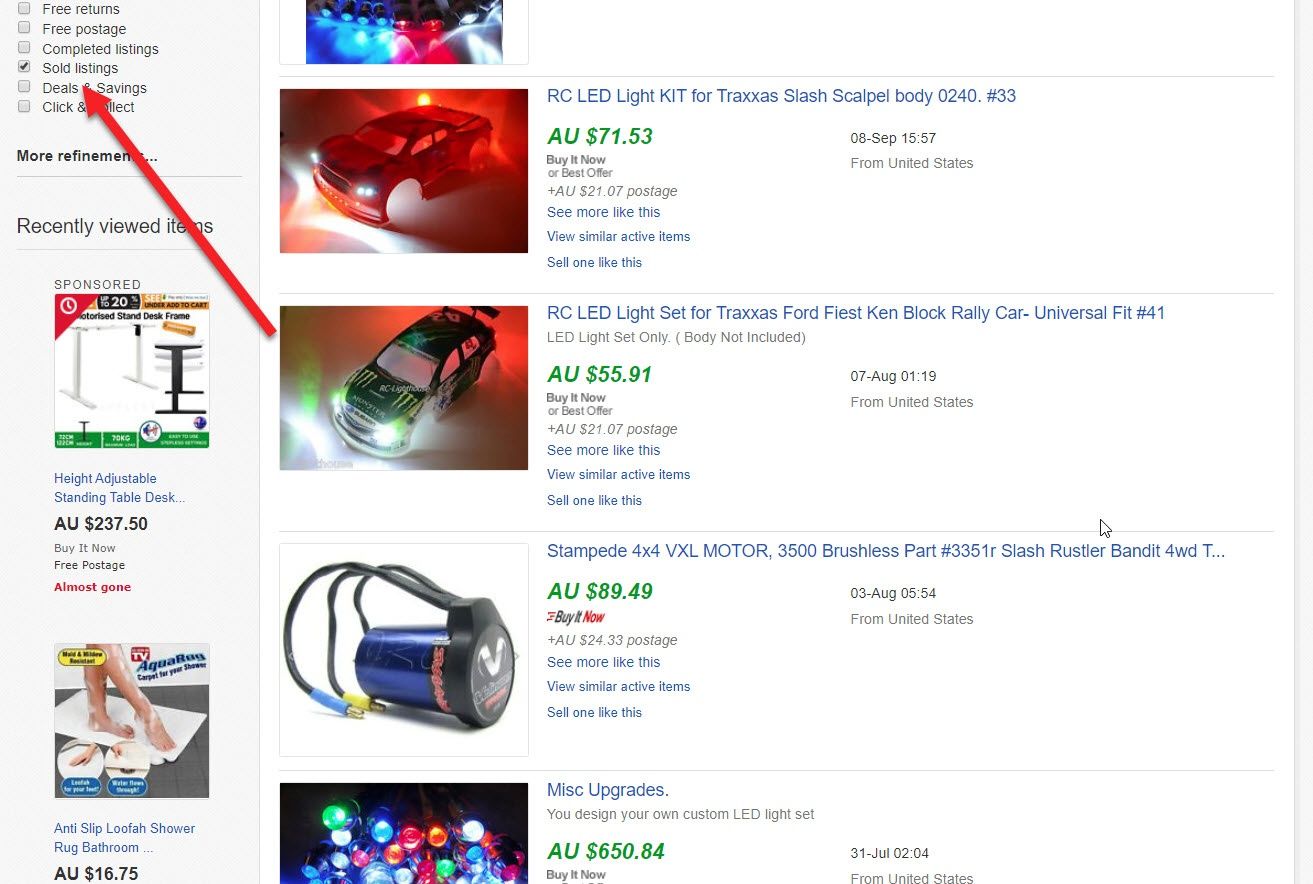This week’s video shows how you how you can research any eBay seller or, eBay competitor to find their top selling items. You can then use this information to sell the same or similar items or, for ebay SEO competition analysis.
eBay SEO – eBay Competition Analysis Made Easy
I wanna show you how you can research any eBay seller or eBay competitor to find their top-selling items. You can then use this information to sell similar items or for eBay SEO competition analysis. What I’m gonna be showing you now. This is all free and you don’t need to purchase any thirdpparty software. Okay, let’s get started. Now if you already have the eBay username of one or more eBay sellers or eBay competitors to research, awesome.
How to can research any eBay seller or eBay competitor to find their top-selling items
I’ll show you in a sec how to research those sellers, but for any newbies watching this video, let me show you first how to find an eBay seller name so you can research it. First, choose any item or niche to research. For this video, let’s use the keyword calculator. Get a beginner’s guide to starting an eBay business.
Steps on How to research
So, step one is to enter the keyword into the eBay search box. So for this example, I’ll enter the keyword calculator.
Then, click on the blue search button. Now eBay will show you the search results for the keyword calculator.
Click on the title of any one of those listings. For this demonstration, I’ll click on the top one. Next, click on the name of the eBay seller.
Then click items for sale.
Then check the sold listings check box which is down on the left hand side.
Check box which is down on the left hand side
Note though, that this check box which is down on the left hand side, as per the screenshot. However, you’ll need to scroll down the page to see it. Notice that after you click on the sold items check box, all the prices turn green. When prices are shown green in eBay, this means that they’ve sold.
Now you can scroll through all the items that have been sold by this one eBay competitor in the last 90 days.
You can dig down even further
Now, you can dig down even further. If I click the title on one of these items this seller sold, eBay will then take me into that listing.
Here I can see this item has sold 425 times.
If you click on the number sold, I.E. in this example, click on the 425, eBay will show you the dates each one of these items sold as well as the price and the quantities sold.
eBay will only show you the last 90 days of sales.
Note though, eBay will only show you the last 90 days of sales. If you wanna go back further than 90 days, you’ll need to use third-party software like eBay-owned, Terapeak or something similar, but for most research 90 days is sufficient. Now, I’m not gonna go into Terapeaks this week. On one of this week’s videos, I’ve done the Terapeaks review video in the past, but I’ll put a link on the screen if you missed that week’s video. Okay, if you already know the name or names of your eBay competitors, there’s a quicker way.
To the right of the search box on any page on eBay
To the right of the search box on any page on eBay, is a little gray advanced button or hyperlink as they call it.
Click on this advanced hyperlink. Now select by seller.
Scroll down to the bottom where it says, or it says only show items from and click the checkbox.
Now enter the name of any eBay seller on the planet and eBay will show you all the items that that seller has got listed. Just like before.
Click the sold listings checkbox down on the left hand side
Next, click the sold listings checkbox down on the left hand side and eBay will show you all the items this seller has sold in the last 90 days.
And also just like before, you can click on the number that are sold of each item and eBay will show you the dates, time and quantity for each item that sold. So that’s all for this week. Please scroll on down and leave me a comment below. And while you’re there, don’t forget to hit the subscribe button. Until next week, list more, sell more, this is Neil Waterhouse.
Please leave me a comment below and let me know what you think.
Download Click Here
============================================================